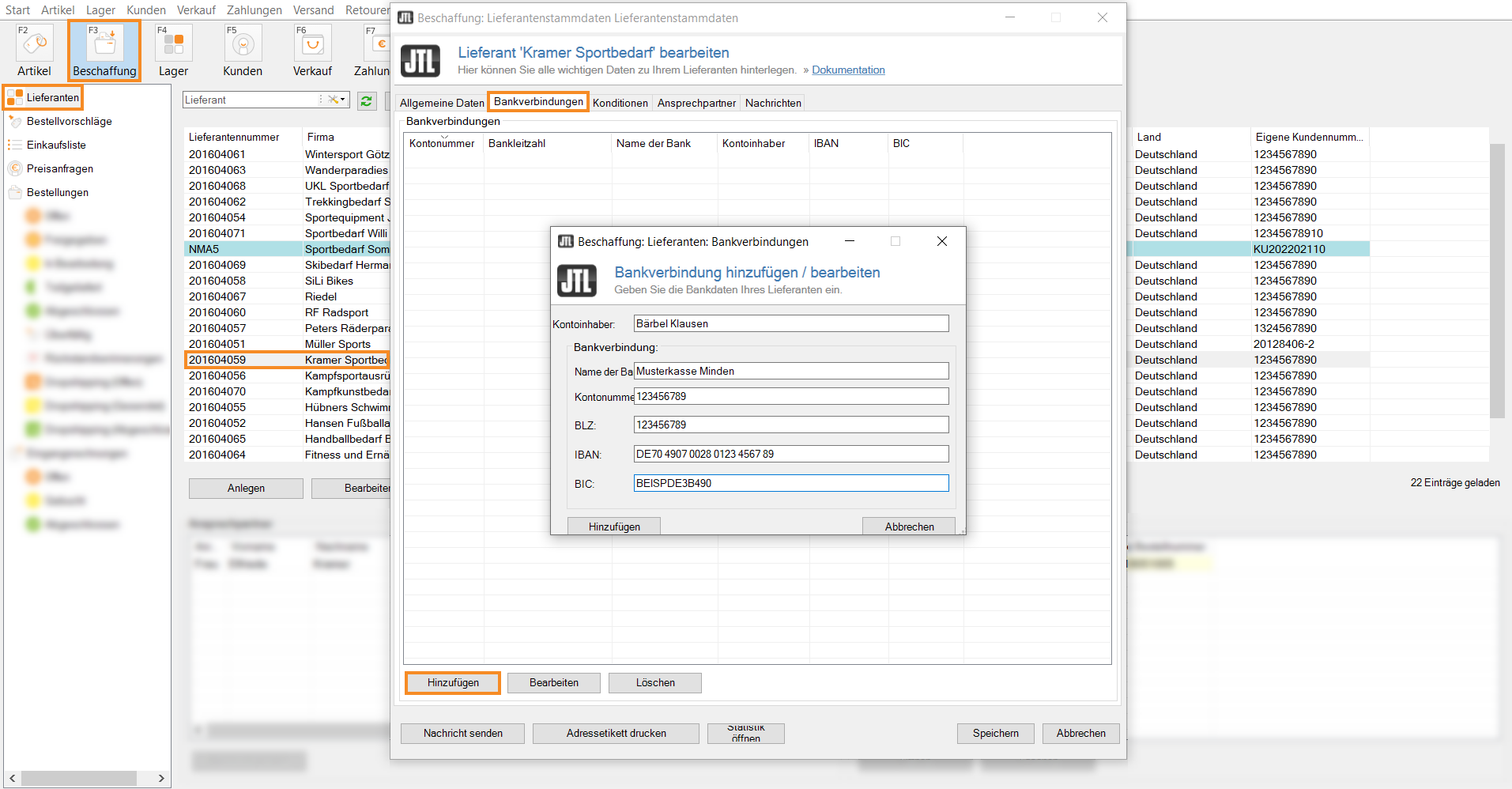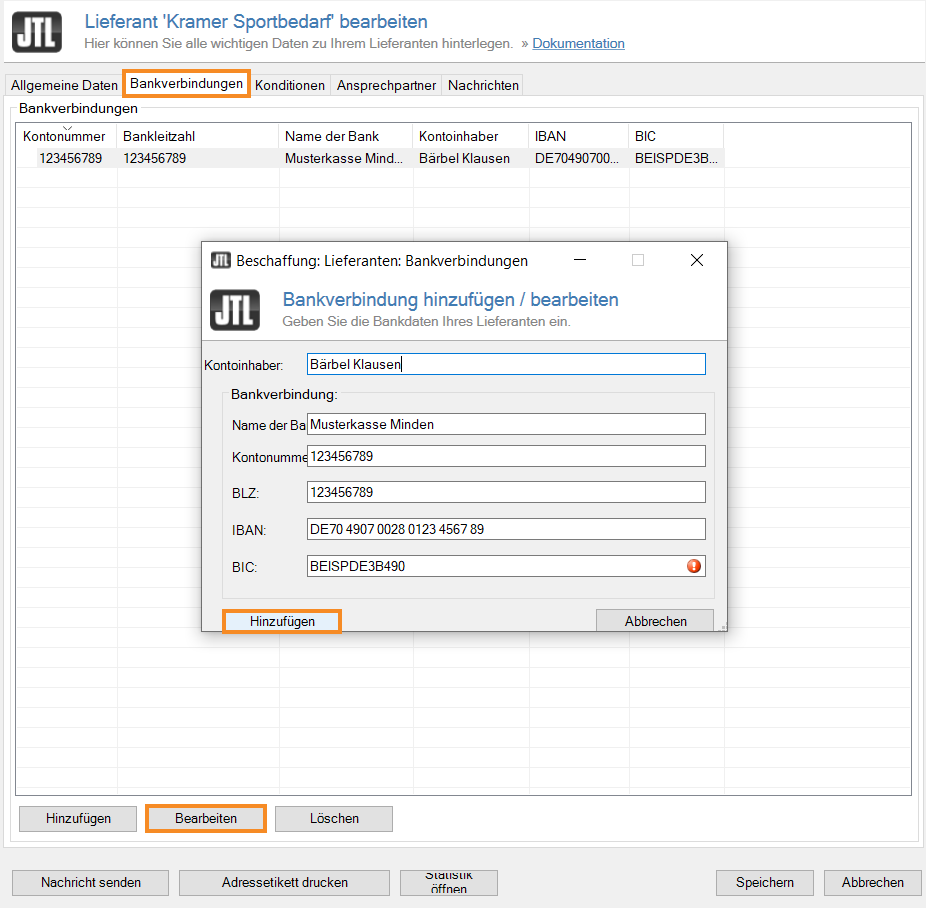Thank you for using the English version of the JTL-Guide!
We are currently still building up the English documentation; not all sections have been translated yet. Please note that there may still be German screenshots or links to German pages even on pages that have already been translated. This guide mostly addresses English speaking users in Germany.
We are currently still building up the English documentation; not all sections have been translated yet. Please note that there may still be German screenshots or links to German pages even on pages that have already been translated. This guide mostly addresses English speaking users in Germany.
Setting up bank accounts for suppliers
Your task/initial situation
You manage the data of your suppliers in JTL-Wawi and want to store several different bank accounts for one supplier.
Saving bank accounts
- Click on the Procurement icon in JTL-Wawi.
- In the category structure on the left, select Suppliers and select the desired supplier in the overview.
- Double-click on the supplier. The Editing supplier dialogue box opens.
- Switch to the Bank accounts tab and click Add in the bottom left corner. The Add/Edit bank account information dialogue box opens.
- Please enter the bank details of your supplier and confirm your data with Add.
- Optional: If you would like to add another bank account for your supplier, click Add again.
The bank details of the supplier are now listed in the overview.
Editing bank accounts
- Double-click on the supplier whose bank account you want to edit. The Editing supplier dialogue box opens.
- Switch to the Bank accounts tab and click Edit. The Add/Edit bank account information dialogue box opens.
- Make the desired changes and confirm your details with Add.
You have now changed the bank account in the supplier’s data set.
Related topics