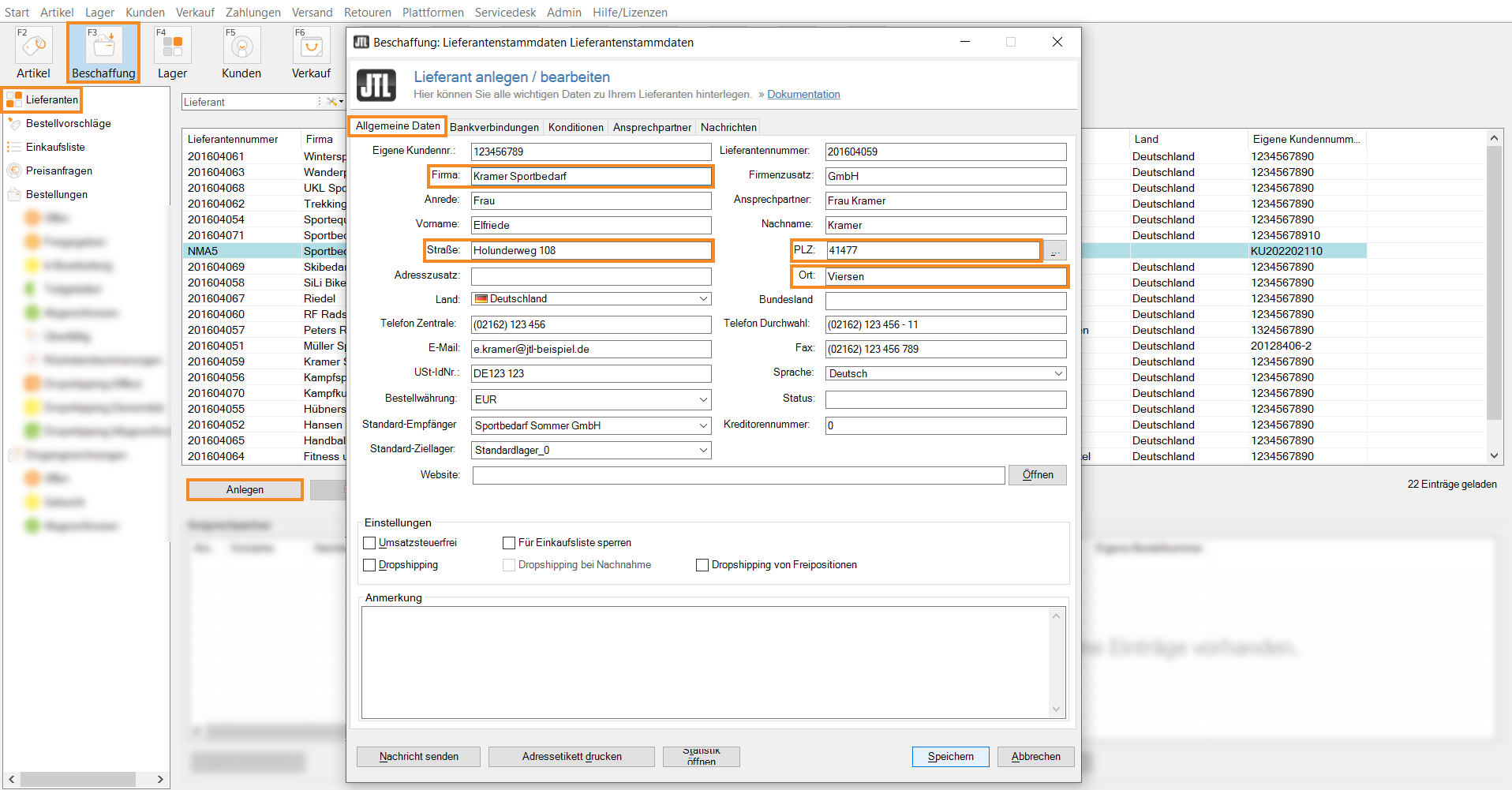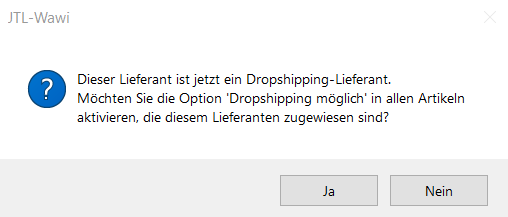We are currently still building up the English documentation; not all sections have been translated yet. Please note that there may still be German screenshots or links to German pages even on pages that have already been translated. This guide mostly addresses English speaking users in Germany.
Creating and editing suppliers
Your task/initial situation
Creating new suppliers
- Click on the Procurement icon.
- In the category structure on the left, select Suppliers and click Create. The dialogue box Creating and editing suppliers opens.
- In the General information tab, you enter all important information about your supplier. You must provide at least a Company, Street, Postal code and City in order to save the supplier data set.
Optional data
Internal customer ID: If your supplier has assigned you a customer number, you can enter it in the Internal customer ID field.
Supplier ID: In this field, you can enter the ID of your supplier.
Email: Enter an email address in this field to send emails and automatic messages to your supplier in various areas in JTL-Wawi.
Comment: In this text field, you can add more information.
Bank accounts tab: In this tab, you add the bank details of your supplier.
Creating and editing drop shipping suppliers
You want to create a drop shipping supplier that ships orders even when the customer pays cash on delivery.
- Create a new supplier as described under Creating new suppliers or select an existing supplier in the overview and click Edit. The Supplier master data opens.
- In the General information tab, activate the Drop shipping check box.
- Activate the Drop shipping with COD check box.
- Switch to the Conditions tab. In the Available destination countries area, you can select for which countries the supplier offers drop shipping. Activate the check boxes of the required countries.
- Confirm your details with Save. The following query window opens:
- Select Yes or No:
Yes: All items assigned to this supplier are activated for drop shipping.
No: You must mark the items as available via drop shipping in a separate step. Use this option if you want to control your drop shipping network more consciously and, for example, only want to ship selected products from the supplier via drop shipping. Read more on the topic here.
You can now place drop shipping orders with the supplier. In addition, you can also place drop shipping orders with the supplier for which your customer has selected the Cash on delivery payment method.
Related topics