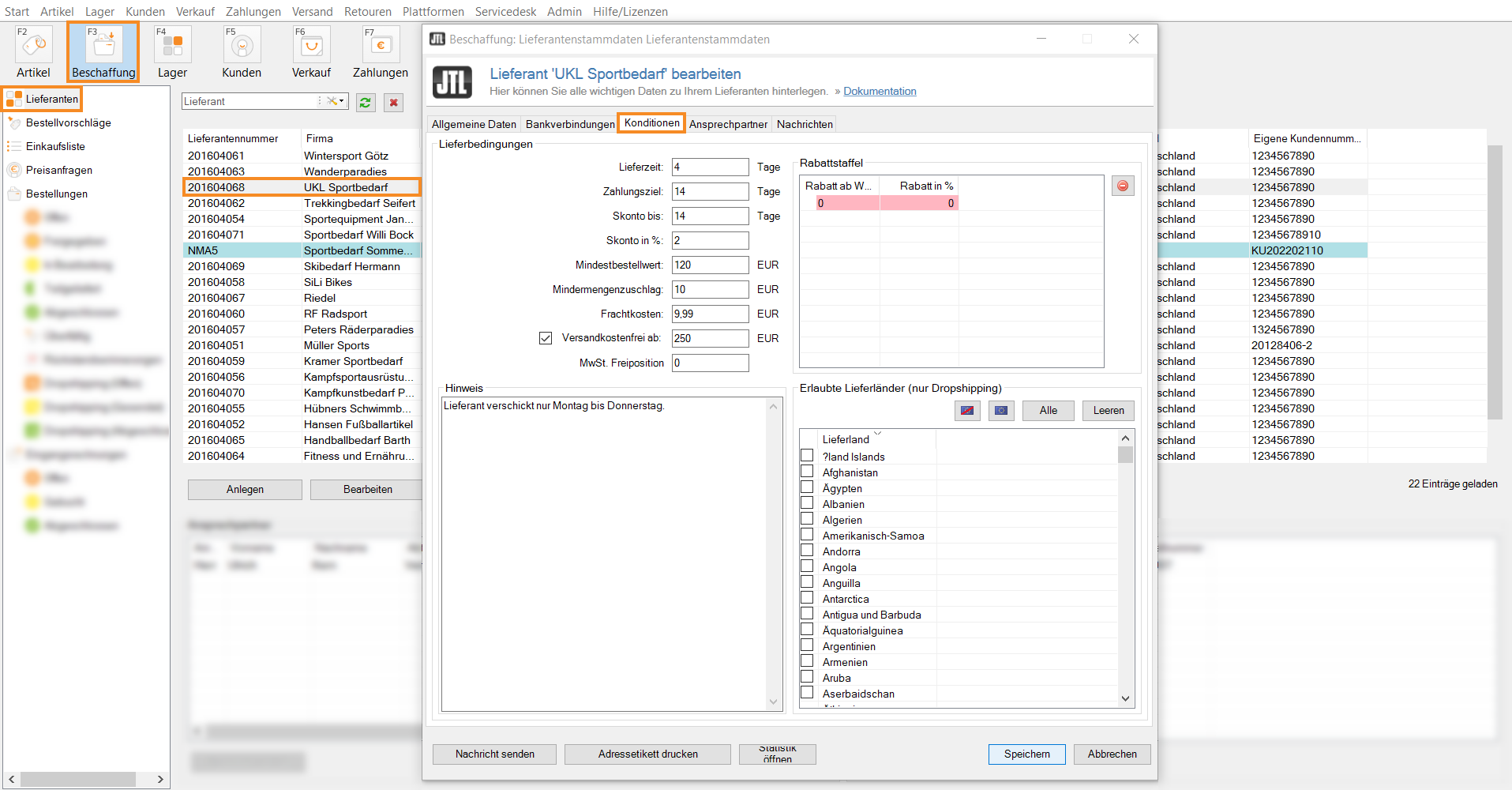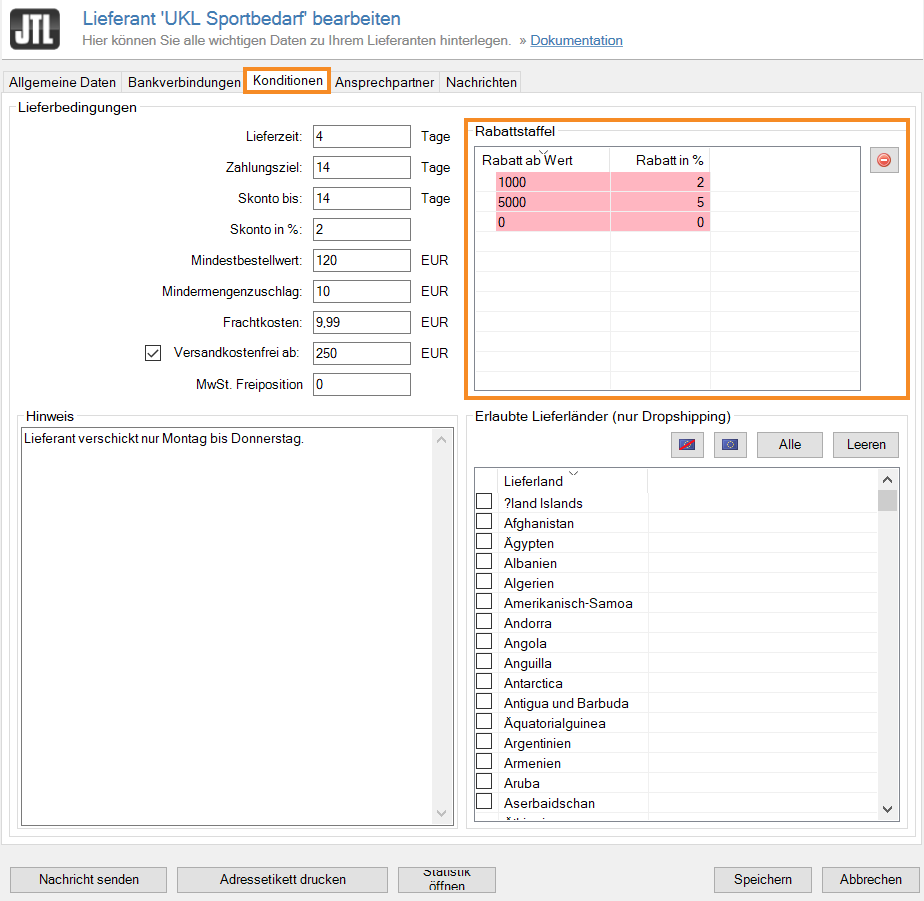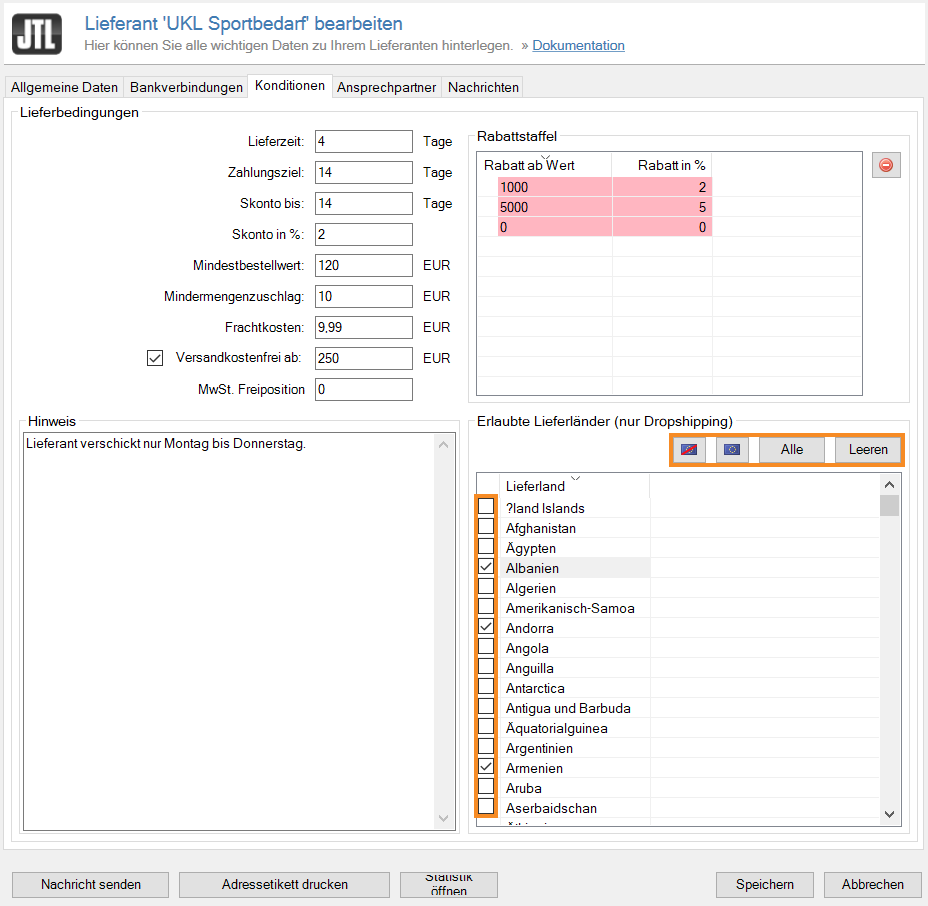Thank you for using the English version of the JTL-Guide!
We are currently still building up the English documentation; not all sections have been translated yet. Please note that there may still be German screenshots or links to German pages even on pages that have already been translated. This guide mostly addresses English speaking users in Germany.
We are currently still building up the English documentation; not all sections have been translated yet. Please note that there may still be German screenshots or links to German pages even on pages that have already been translated. This guide mostly addresses English speaking users in Germany.
Saving conditions and delivery conditions for a supplier
Your task/initial situation
One of your suppliers has sent you special conditions for orders. You would like to add these in JTL-Wawi.
Requirements/Restrictions
Creating delivery conditions
- Click on the Procurement icon in JTL-Wawi.
- In the category structure on the left, select Suppliers and select the desired supplier in the overview.
- Double-click on the supplier. The Editing supplier dialogue box opens.
- Switch to the Conditions tab.
- Enter all the information that is available to you, such as Delivery time, Due date for payment and the cash discount conditions. A detailed description of the dialogue box can be found here.
Adding a discount scale
In the Discount scale pane, you can specify the order value starting from which the supplier gives a discount.
- To do this, double-click in the Discount from value column and specify the value for which you want to create a scale.
- Then double-click in the Discount in % field and specify the amount of the discount.
- Repeat these steps for each subsequent scale and close the dialogue box with Save.
JTL-Wawi now automatically deducts the entered amounts from purchase orders as soon as the order value has been reached.
Save drop shipping countries
In the Available destination countries (drop shipping only) pane, you can define to which countries the supplier ships.
- Activate the check boxes of the countries to which the supplier ships.
- Alternatively, you can use the buttons to select Only non-EU countries, Only EU countries, All or Empty.
- Close the dialogue box with Save.
You have now specified the countries to which the supplier ships.
Related topics