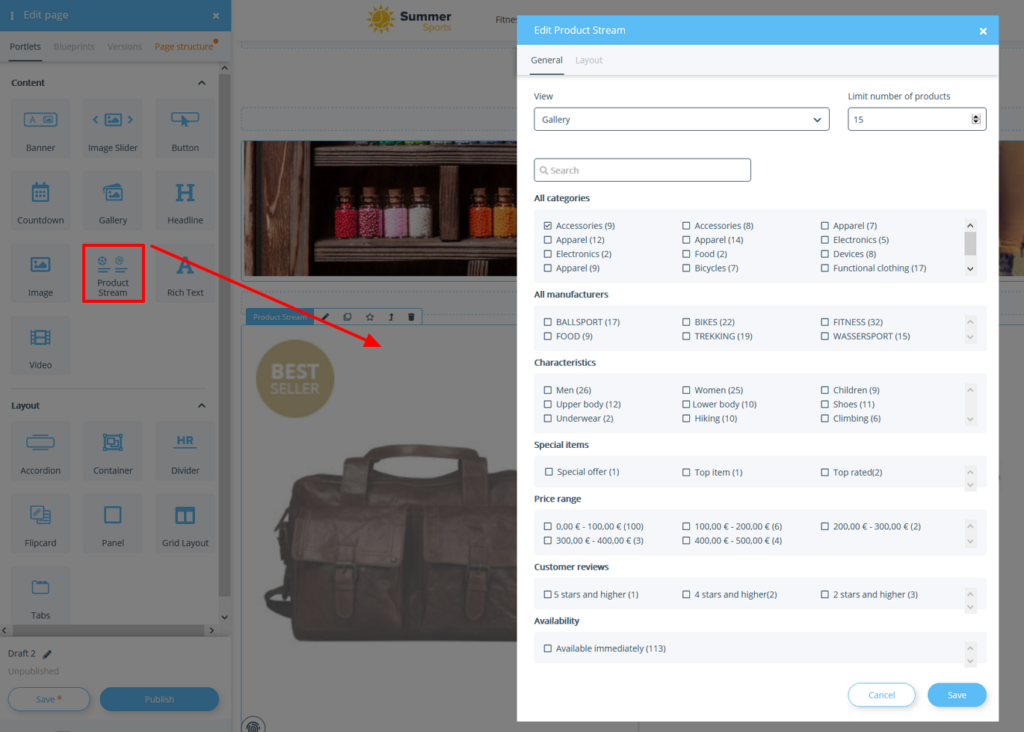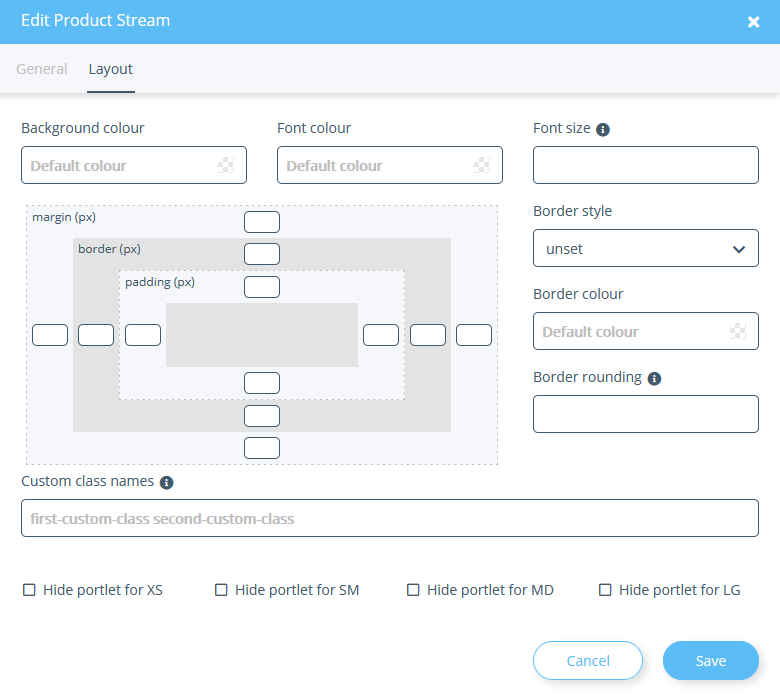We are currently still building up the English documentation; not all sections have been translated yet. Please note that there may still be German screenshots or links to German pages even on pages that have already been translated. This guide mostly addresses English speaking users in Germany.
Creating product streams with the OnPage Composer
Your task/initial situation
Creating a product stream
- Log in to the back end of JTL-Shop and switch to the front end of JTL-Shop.
- Open the page you want to edit and click the OnPage Composer icon at the top left of the page to open the OnPage Composer for that page.
- Drag and drop the Product Stream portlet to the desired position in the OnPage Composer. The window Edit Product Stream opens.
- Under View, select how you want your items to be displayed.
- If necessary, use the filters All categories, All manufacturers, Characteristics, Special items and Price range to limit which items should be displayed. If you select at least one element, only items with this property are displayed. Otherwise, all items are displayed.
- Click Save to apply your product stream settings.
- Save the image. Follow the further steps to preview and publish an edited page at Editing pages with the OnPage Composer.
Layout tab
Background colour: Here you can set a colour to be displayed in the background of the product stream. This setting has no direct effect on the product stream.
Font colour: Here you set the colour of the font. This setting has no effect on product streams.
Font size: Here you set the size of the font. Enter a CSS value here, e.g 5px, 0.5em, etc. This setting has no effect on product streams.
Border style/Border colour: Here you can specify whether the product stream should have a frame and what colour the frame should be.
Border rounding: Here you can specify whether the border should be rounded. You can specify the distance from the corner at which the rounding will start. You must specify a border style before you can do this. Enter a CSS value, e.g 5px, 0.5em, etc.
Custom class names: Enter here the class names to be appended to the class attribute of the portlet. The names you assign here can be, for example, CSS classes that are defined in the theme of the template. For more information, please see the developer documentation.
Hide portlet: Select here whether the portlet should be hidden when viewed on certain end devices. XS stands for mobile phones, SM for tablets, MD for desktop computers and LG for large desktop computers.
Margin: Here you can set for each page how much space in pixels should be between the element and the (imaginary) edge. The element is reduced/moved accordingly.
Border: Here you can set the size of the frame in pixels for each page.
Padding: Here you can set for each page how much space in pixels should be between the element and the (imaginary) edge.
Related topics