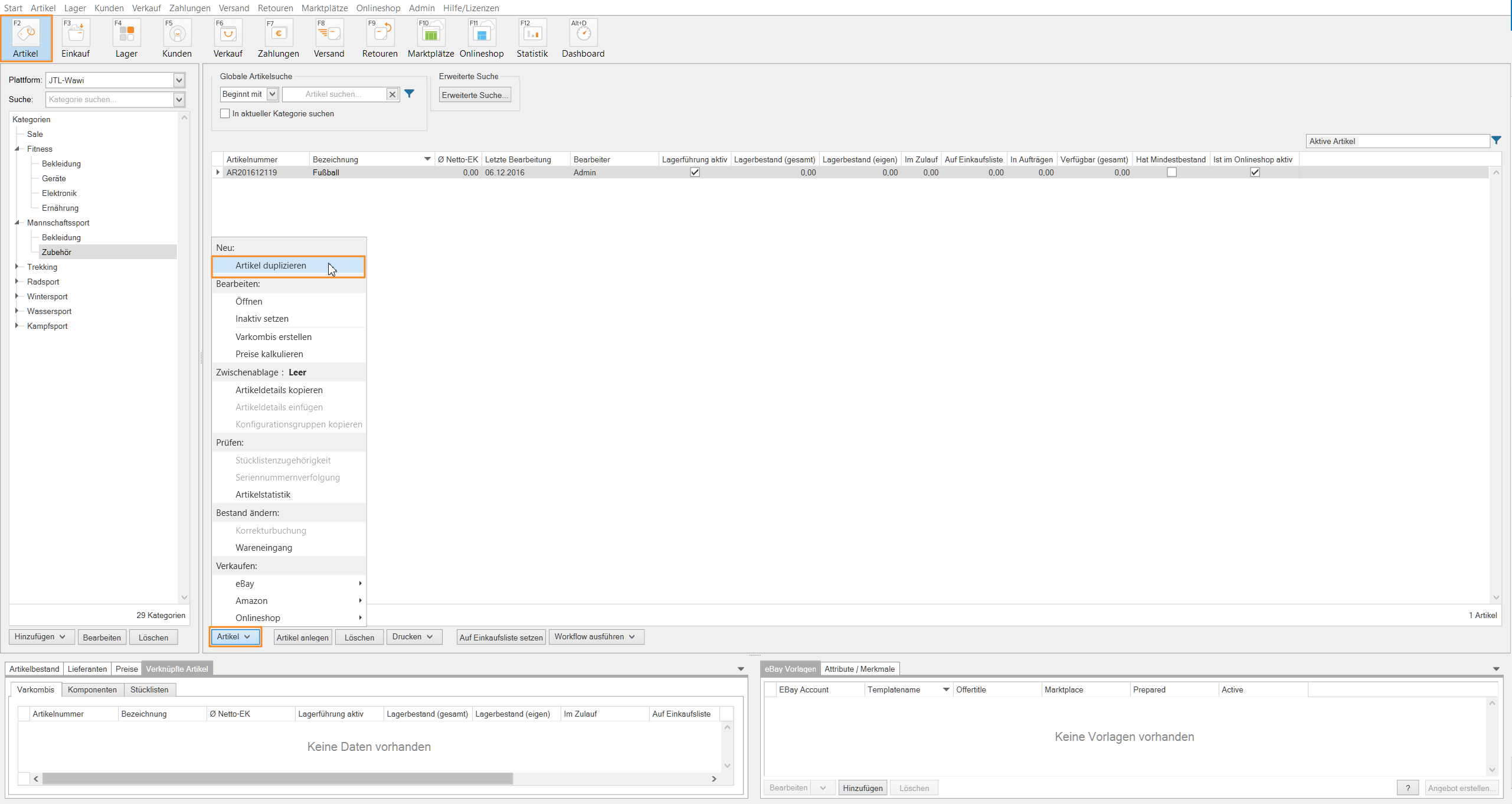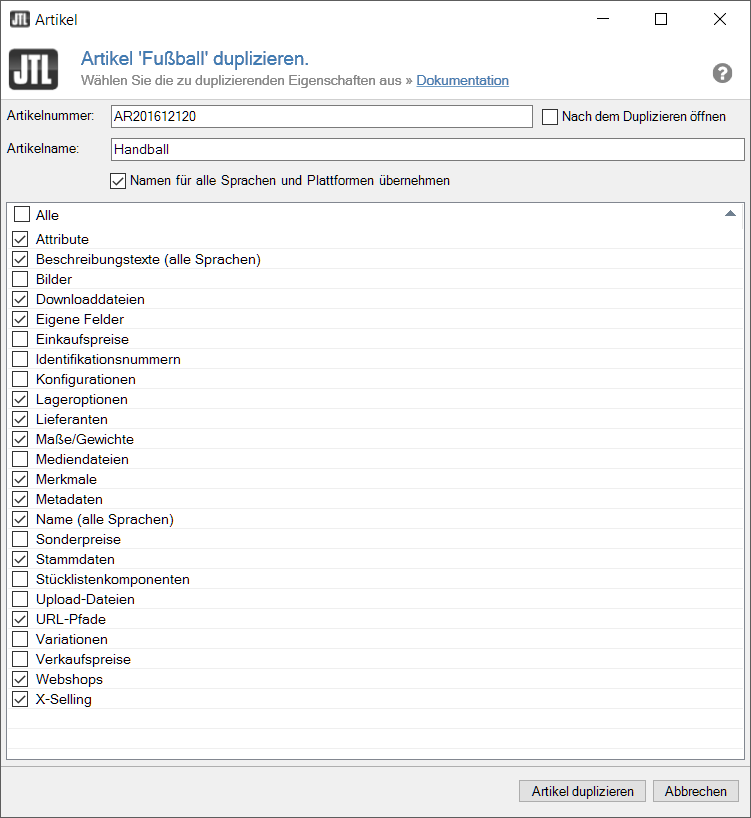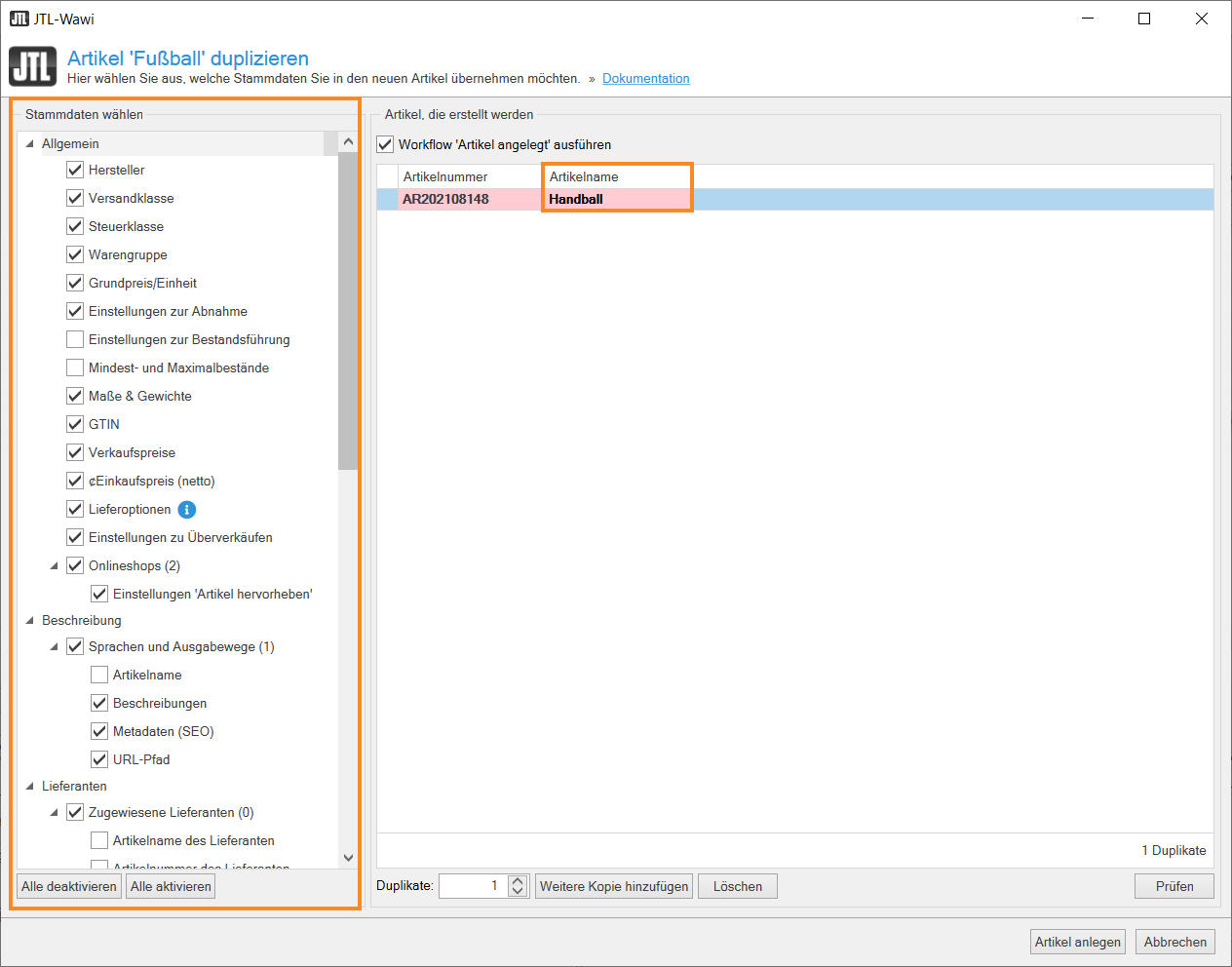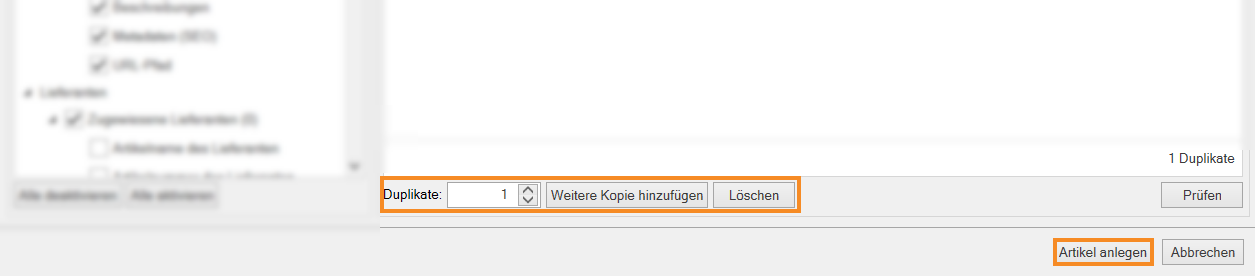Thank you for using the English version of the JTL-Guide!
We are currently still building up the English documentation; not all sections have been translated yet. Please note that there may still be German screenshots or links to German pages even on pages that have already been translated. This guide mostly addresses English speaking users in Germany.
We are currently still building up the English documentation; not all sections have been translated yet. Please note that there may still be German screenshots or links to German pages even on pages that have already been translated. This guide mostly addresses English speaking users in Germany.
Duplicating an item (Version 1.5)
Please note: You are reading the documentation for JTL-Wawi version 1.5. If you would like to read the documentation for version 1.6, click here.
Your task/initial situation
You want to create a new item. This new item is very similar to an item that you have already created. If you do not want to create it from scratch, you can also simply duplicate the existing item.
Duplicating an item
- Go to the item management by clicking on the Items icon. Then proceed to the item you wish to duplicate.
- Select the item and click Items > Duplicate in the down left corner. The dialogue box Duplicating item opens.
Here you can see a list of all settings that can be applied to your item.
- Enter the name of the new duplicated item.
Use name for all languages and platforms: Enable this option to save the entered name for all languages and platforms automatically.
We recommend enabling this option when you give a new name to the item during duplication. With the option disabled, the new duplicated item will only be displayed with the new name in the output method Global.
Example: You duplicate the item “T-shirt”, which you sell on eBay, Amazon and your JTL-Shop. During duplication, you name the item “Trousers”. If the option Use name for all languages and platforms is not enabled, this means that for the output method eBay, Amazon, and JTL-Shop the item name remains “T-shirt”. On these platforms, you sell the item “T-shirt”, but your customers will receive a pair of “Trousers”.
- Select the settings you wish to apply to the new item.
Duplicating an item (Version 1.6)
Your task/initial situation
You want to create a new item. This new item is very similar to an item that you have already created. If you do not want to create it from scratch, you can also simply duplicate the existing item.
Requirements/Restrictions
Duplicating an item
- Go to the item management by clicking the Items icon. Then proceed to the item you wish to duplicate.
- Select the item and click Items>Duplicate item in the lower left corner. The dialogue box Duplicating item ‘XY’ opens.
On the left-hand side of the dialogue box, you will find a category structure. Here you can select which master data you would like to duplicate.
- Enter the name of the new duplicated item in the table column highlighted in pink.
- In the category structure on the left, select the master data you would like to keep.
- Tick the check box Execute workflow ‘Create item’ if you would like to initiate all workflows you have created for the event “Item has been created” when an item is duplicated.
Please note: If you have created multiple workflows that respond to “Item has been created”, ticking this check box can initiate a large number of workflows.
- Adjust the desired number of duplicates next to Duplicates at the bottom of the dialogue box. Enter the desired number and add the items by clicking on Add another copy. You can use the Delete button to remove a selected item.
- Then click on Create items. The duplicated item will now be displayed in the category overview.
Related topics