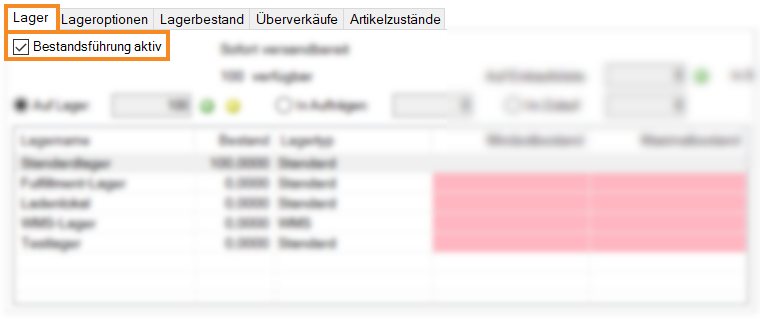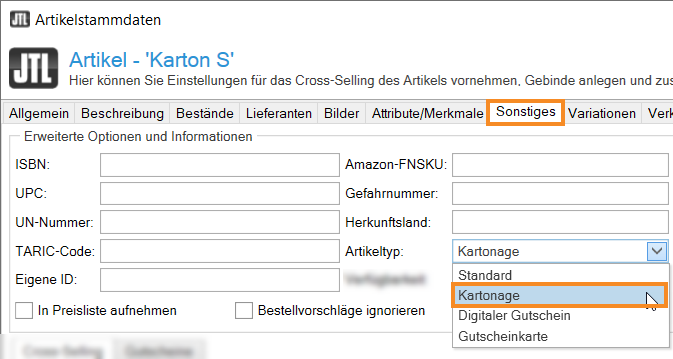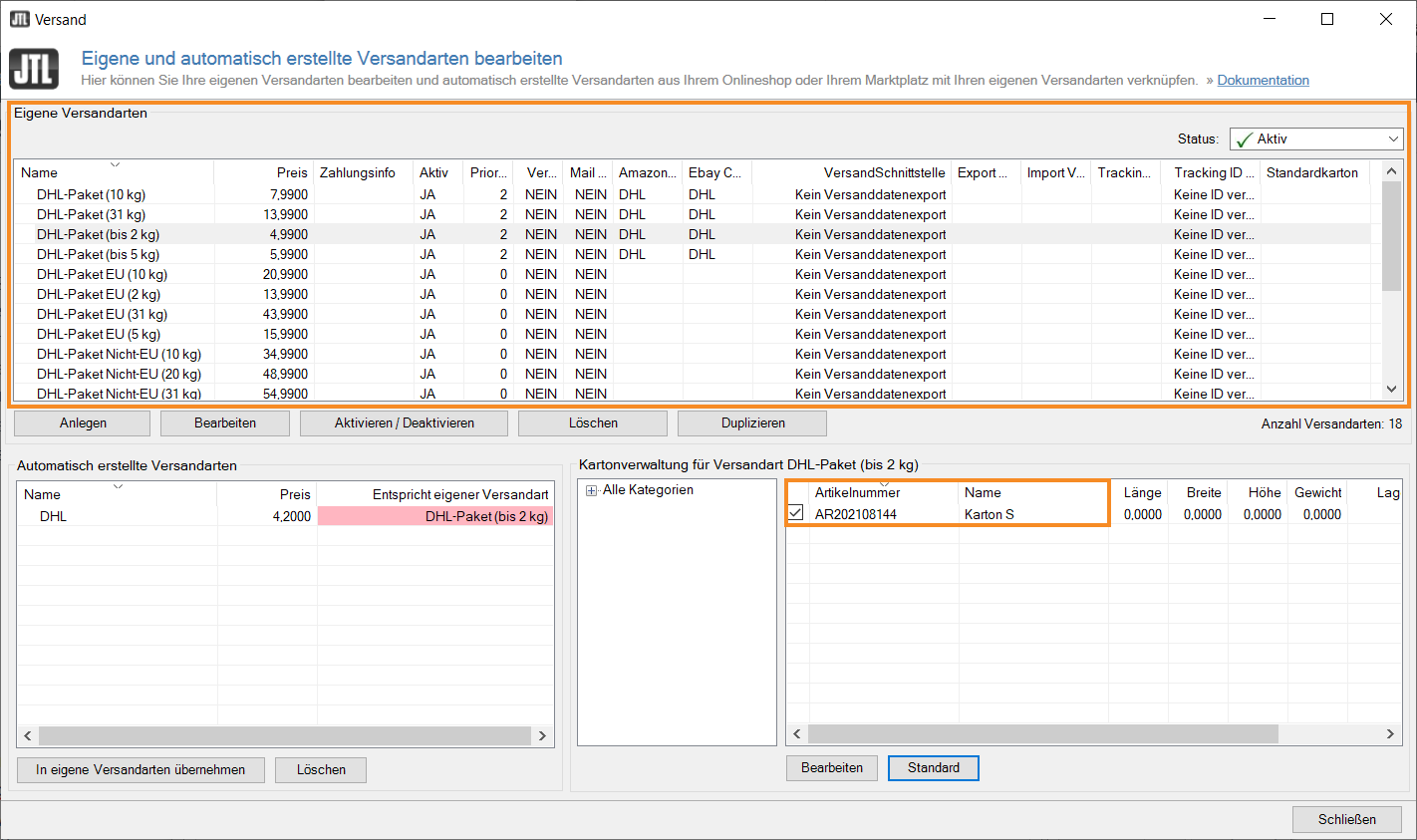Thank you for using the English version of the JTL-Guide!
We are currently still building up the English documentation; not all sections have been translated yet. Please note that there may still be German screenshots or links to German pages even on pages that have already been translated. This guide mostly addresses English speaking users in Germany.
We are currently still building up the English documentation; not all sections have been translated yet. Please note that there may still be German screenshots or links to German pages even on pages that have already been translated. This guide mostly addresses English speaking users in Germany.
Managing cardboard boxes in JTL-Wawi
Stand: JTL-Wawi Version 1.6.32.1
Your task/initial situation
You are using cardboard boxes and want to store them in JTL-Wawi in order to record data such as size, weight, and material and to keep track of how much packaging material has been used in a specific period. Furthermore, you would like to create a cardboard location in JTL-WMS for these cardboard boxes and assign it to your workstation in JTL-WMS.
Requirements/Restrictions
Changing settings in JTL-Wawi
Creating cardboard boxes as items in JTL-Wawi
- Click on the Items icon to go to item management in JTL-Wawi and create a category in the category structure in which you want to manage the different types of cardboard boxes as items. Read more on the topic here.
- Create the different types of cardboard boxes as items in the created category. As usual, assign all data such as SKU, Item name, etc. Read more on the topic here.
- In the item master data, activate Inventory management for each cardboard item.
- In the item master data in the Other tab in the drop-down list, select the item type Cardboard.
- Save your cardboard item and close the item master data.
The cardboard box is now managed as a separate item in the item management of JTL-Wawi.
Link shipping methods in JTL-Wawi to cardboard box type
- Go to the menu Shipments > Shipping methods to open the dialogue box Editing custom and automatically created shipping methods.
- In the pane Custom shipping methods, select the desired shipping method, for example DHL package (up to 2kg).
- In the pane Cardboard box management for shipping method XY, you can view the types of cardboard boxes created as items. By activating the check boxes, select all cardboard box types that you want to link to the shipping method, for example cardboard box S.
- If you have activated the check box for more than one cardboard item, you also have the option to preselect a carboard item for the goods issue via the Standard button. For more information, please go here.
- The links between the carboard box and the shipping method are saved immediately by selecting the check boxes. Finish your configuration by clicking Close to exit the dialogue box.
If you now create a sales order for a customer and select a Shipping method, with which you have previously linked carboard box types, in the Details tab in the Shipments pane, the standard cardboard box is automatically selected. For more information on this topic, go here for section B.
Configuring cardboard boxes in JTL-WMS
You can now create a cardboard location in JTL-WMS for these cardboard boxes and assign it to your workstation in JTL-WMS. For more information on this topic click here: Configuring cardboard boxes in JTL-WMS.
Related topics