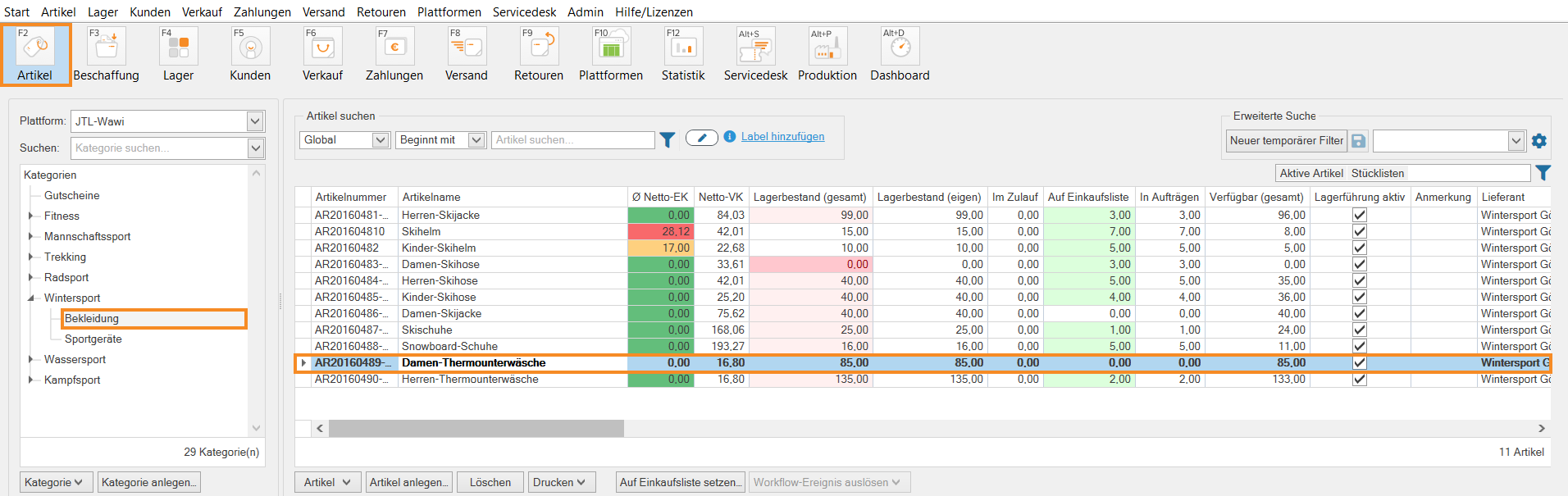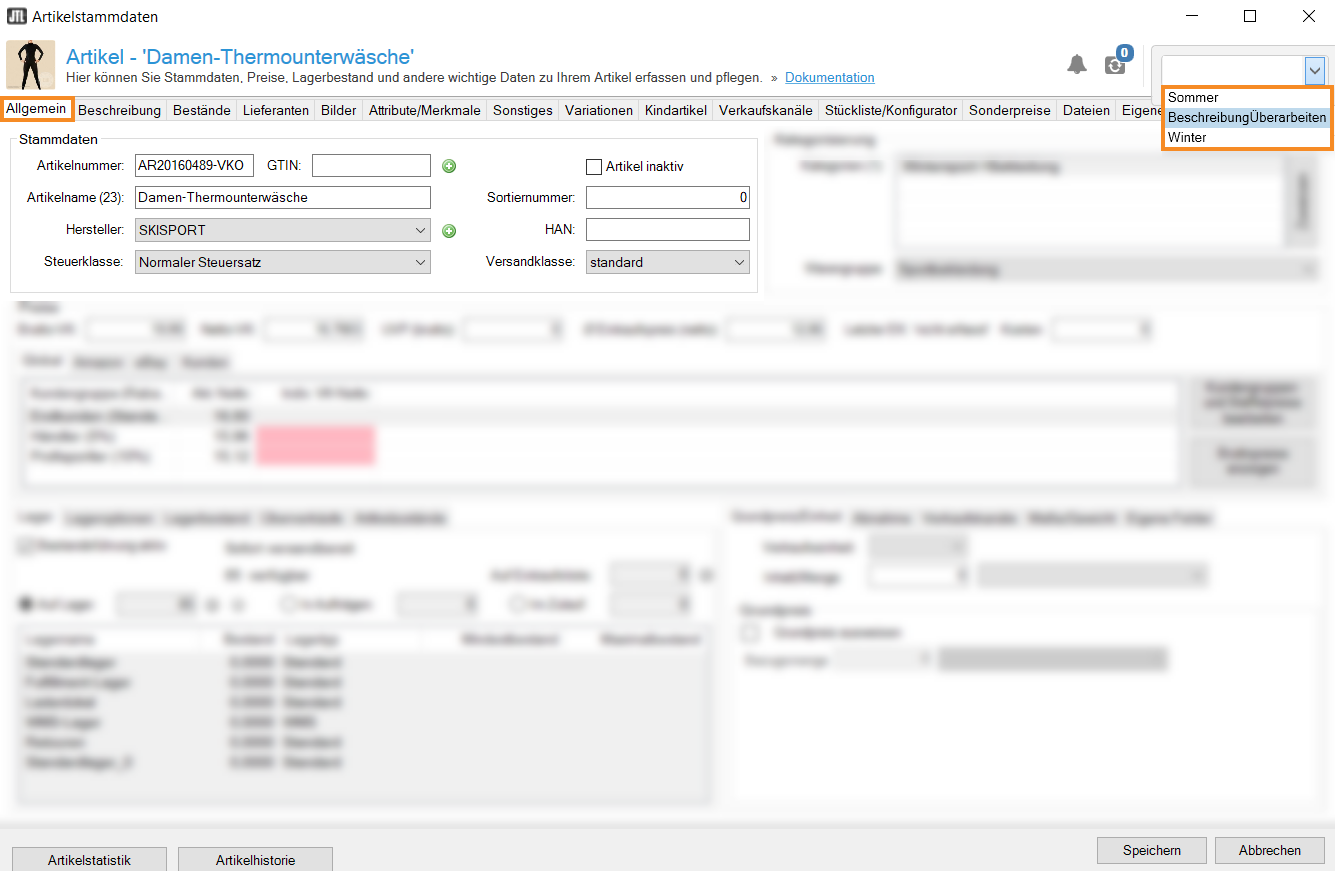Thank you for using the English version of the JTL-Guide!
We are currently still building up the English documentation; not all sections have been translated yet. Please note that there may still be German screenshots or links to German pages even on pages that have already been translated. This guide mostly addresses English speaking users in Germany.
We are currently still building up the English documentation; not all sections have been translated yet. Please note that there may still be German screenshots or links to German pages even on pages that have already been translated. This guide mostly addresses English speaking users in Germany.
Assigning labels to items
Stand: JTL-Wawi Version 1.6.32.1
Your task/initial situation
You would like to use labels in JTL-Wawi to maintain your product range. For example, you want to revise the description for a number of items. To do this, you want to give the corresponding items the label Revise description, so that they can then be filtered out and edited.
Requirements/Restrictions
Assigning labels to items
- Click on the Artikel (Items) icon to go to item management in JTL-Wawi.
- In the left-hand category structure, navigate to the category in which the desired item is located.
- Double-click on the item to which you want to assign the label. The itemmaster data opens.
- Click Add labels, which is highlighted in blue.
- Select the desired label from the drop-down menu.
- Close the item master data by clicking Speichern (Save).
You can now use the label in the item search. To do this, go to your item management and click Add labels, which is highlighted in blue. In the Search for label drop-down menu, select the desired label and click on the check mark icon. Any items that have been assigned this label will now be displayed.
Detail: You can also trigger a workflow event by adding or removing a label. For example, you can set up a workflow that ensures that all items that contain the label Verify legal compliance are deactivated. Read more on the topic here.
Related topics