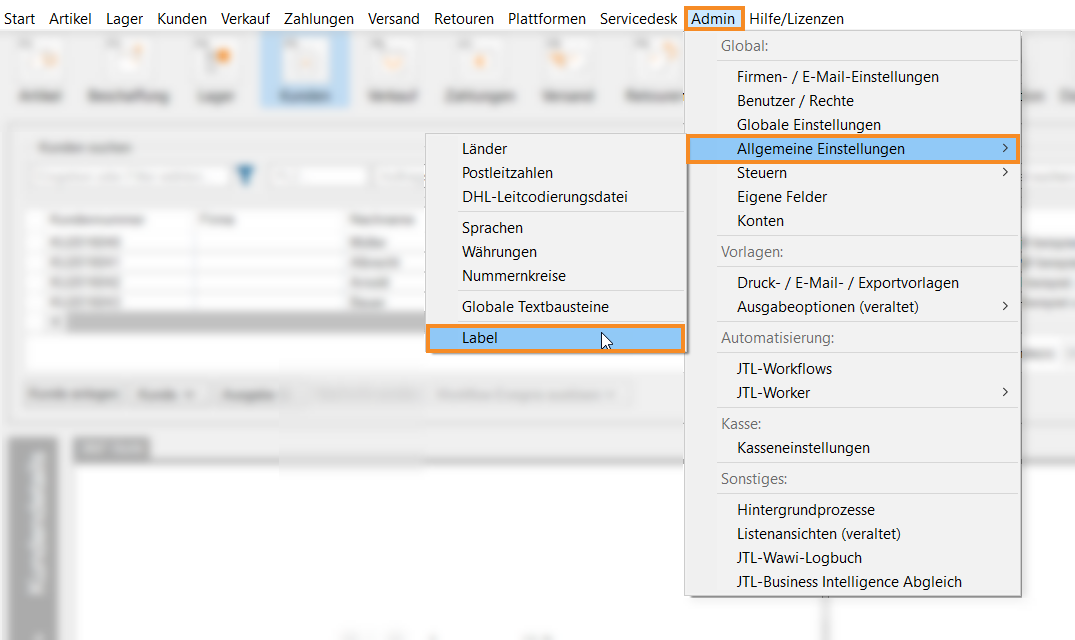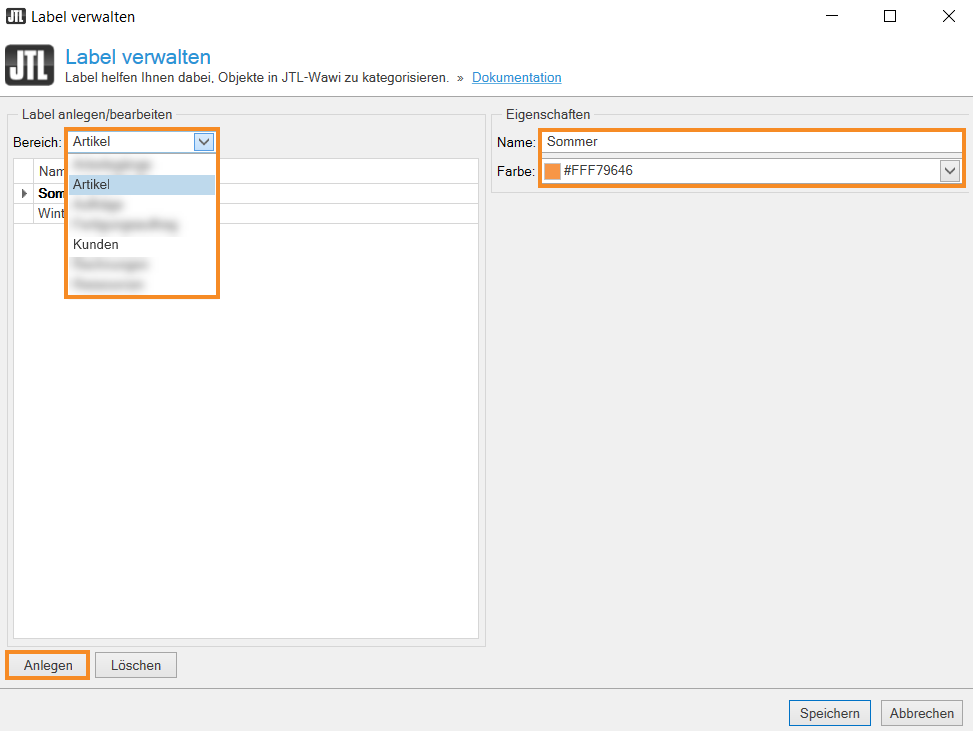We are currently still building up the English documentation; not all sections have been translated yet. Please note that there may still be German screenshots or links to German pages even on pages that have already been translated. This guide mostly addresses English speaking users in Germany.
Creating and editing labels in JTL-Wawi
Your task/initial situation
Labels in JTL-Wawi
As an admin, you can create individual labels in JTL-Wawi. You can assign these labels to the objects in the areas Kunden (Customers) and Artikel (Items) and categorize them in this way. You can use the labels in your search, so that only objects that have previously been assigned the label are displayed. For example, you can create the Regular customer label and assign it to your long-standing customers, or you can create the Summer and Winter labels and assign them to your seasonal fashion items.
Creating and editing labels
- Go to the menu Admin > Allgemeine Einstellungen (General settings) > Label and open the Managing labels dialogue box.
- Select an area from the Area drop-down menu for which you want to create a label, for example Items.
- Click Create to create a new label. If you want to change an existing label afterwards, select it in the left table.
- In the Properties area, you can give the label a name and assign a colour from the drop-down menu.
- Confirm by clicking Save.
The label is now created and you can assign it to the desired object. Go here for more information on how to assign a label to an item. If you have created a label for customers and would like to assign it to a customer, read more about the topic here.
Related topics