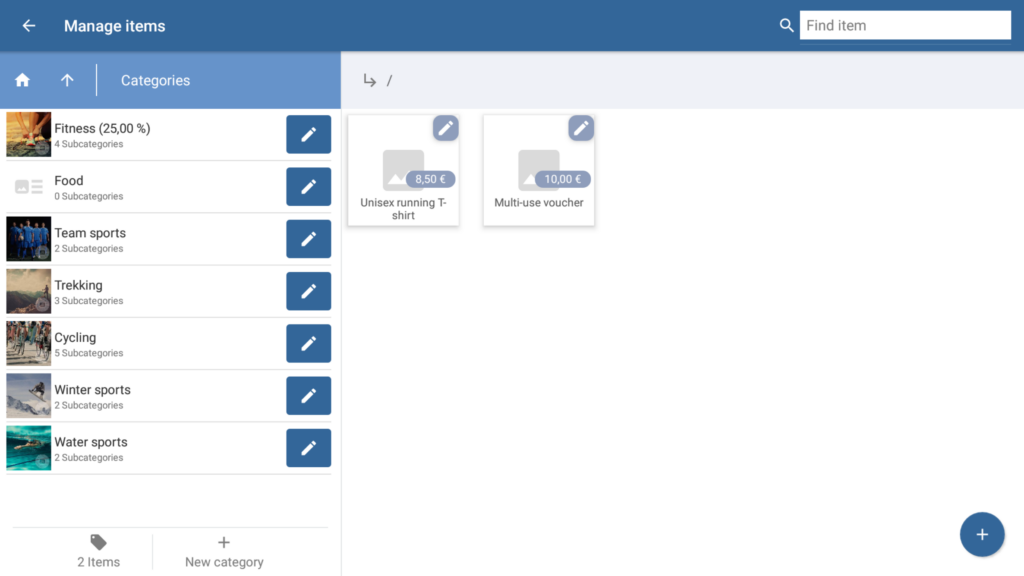We are currently still building up the English documentation; not all sections have been translated yet. Please note that there may still be German screenshots or links to German pages even on pages that have already been translated. This guide mostly addresses English speaking users in Germany.
Dialogue box: Manage items
The Manage items dialogue box can be reached via the Items menu item. In the Manage items dialogue box, you can create and edit categories and items.
Categories
“Category overview” button (house icon): If you are in the lower levels of your categories, tap on the house icon to return to the top level of the categories.
“Go to higher level” button (up arrow): If you are in a lower category, you can tap this button to go back to the next higher category.
Category list: Here in the list view, you can see all parent categories you have created. Under the name of the category, the number of subcategories assigned to that category is shown (next lower-level categories only).
“Edit” button (pen icon): Tap on this button to open the Edit category dialogue box, in which you can make changes to the category.
“New category” button: Opens the Edit category dialogue box, in which you can create a new category.
Information about the number of items: Below the category list, you can see how many items there are in the current category.
Items
Searching for items: Here, you can search for items using the item name. The search results are dynamically displayed while you type from the 4th character onwards.
Item overview: Here, you will see all items assigned to the selected category. If you did not select a category, the item overview displays all items that are not assigned to a category.
“Edit” button (pen icon): By tapping on this button, the Item master data dialogue box will open, in which you can edit all data concerning the item.
“Create” button (plus icon): Tap on this button to open the Item master data dialogue box, in which you can create new items.
Related topics