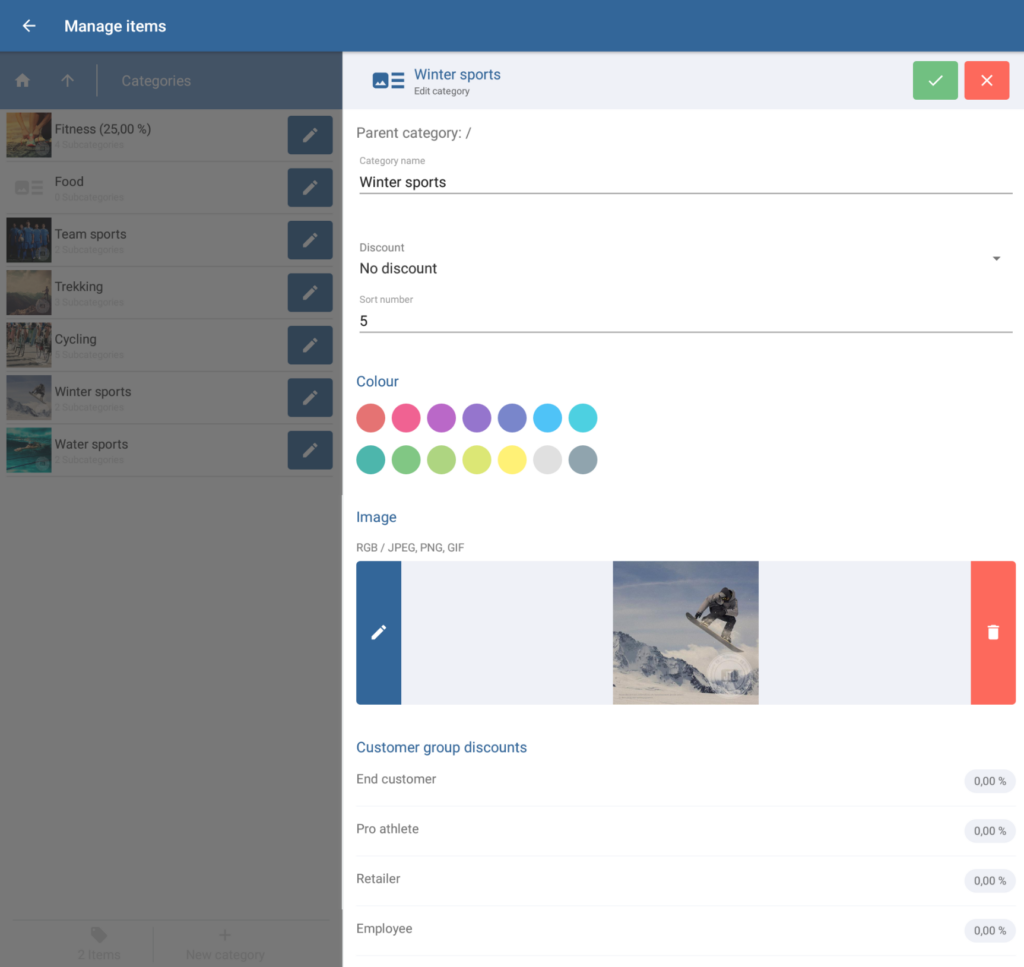We are currently still building up the English documentation; not all sections have been translated yet. Please note that there may still be German screenshots or links to German pages even on pages that have already been translated. This guide mostly addresses English speaking users in Germany.
Dialogue box: Edit category
The Edit category dialogue box can be reached via the Items menu item and by selecting New category. You can also access it by tapping on the Edit symbol (pen) of an existing category.
Categories can help you to clearly organise your items. You can create any number of parent and subcategories. You can assign a special discount to every category, which is then valid for all items in this category.
Toolbar
“Save” button: Saves all entered data/changes and exits Edit mode.
“Cancel” button: Only visible in Edit mode. Discards the entered data or resets edited data to its original state and exits Edit mode.
General
Parent category: When a category is a subcategory of another category, only the category on the next higher level is shown.
Category name: Here, you can enter a name for your category.
Discount: The discount is valid for all items in that category. Here, you can select one of the discounts you created of the Category type from the drop-down menu. Discounts can be created in the Manage discounts dialogue box.
Sort number: Use the sort number to specify the order in which the different categories are displayed in lists in JTL-POS (1 = first at the top). By default—or when no sort number was specified or the same sort number was entered more than once—the categories are listed alphabetically.
Colour
Colour: Here, you can assign a colour to the category. The colour will be displayed in the item overview.
Image
Here, you can browse your gallery for an image for the category or delete the existing image. Depending on the view selected, the image can be displayed in the item overview.
Customer group discounts
Here, you can see which customer groups are granted which discount for this category. If you tap on the percentage button on the right side, the Select discount dialogue box opens. Here, you can assign a special discount of the Customer type to the customer groups and a special Category discount to the category itself. You must have already created the discount in the Manage discounts dialogue box.
Related topics