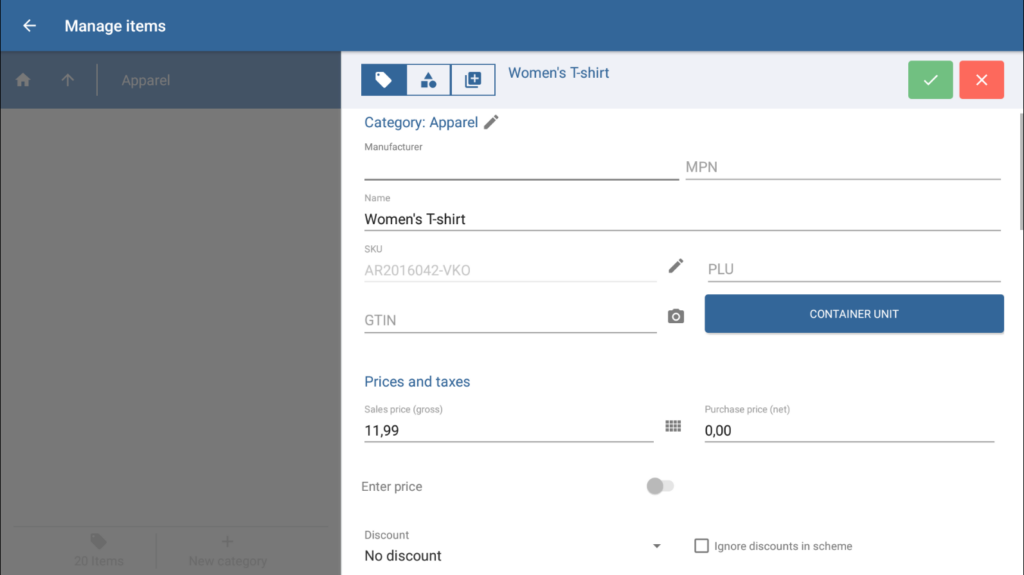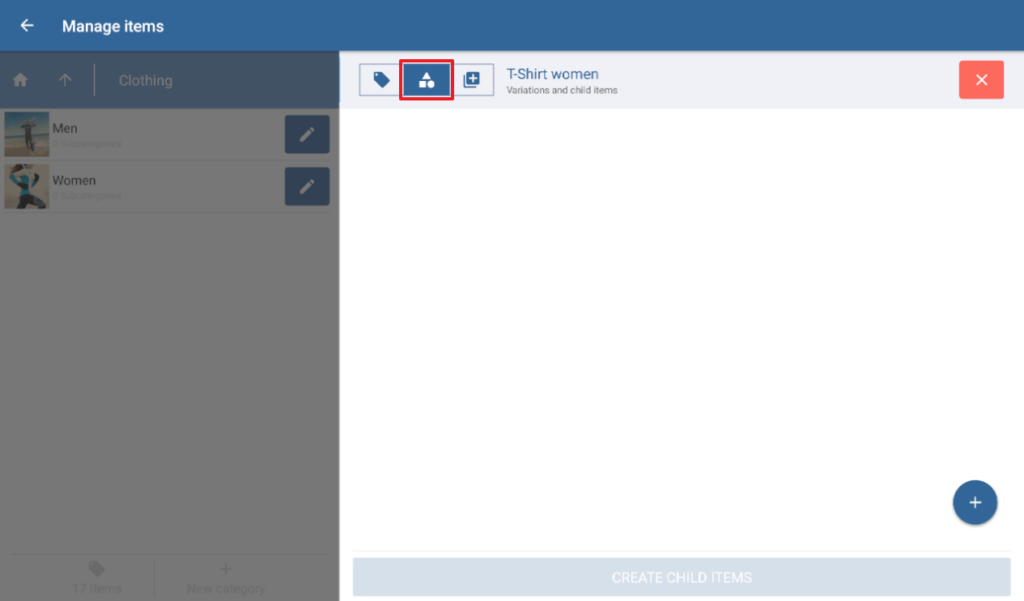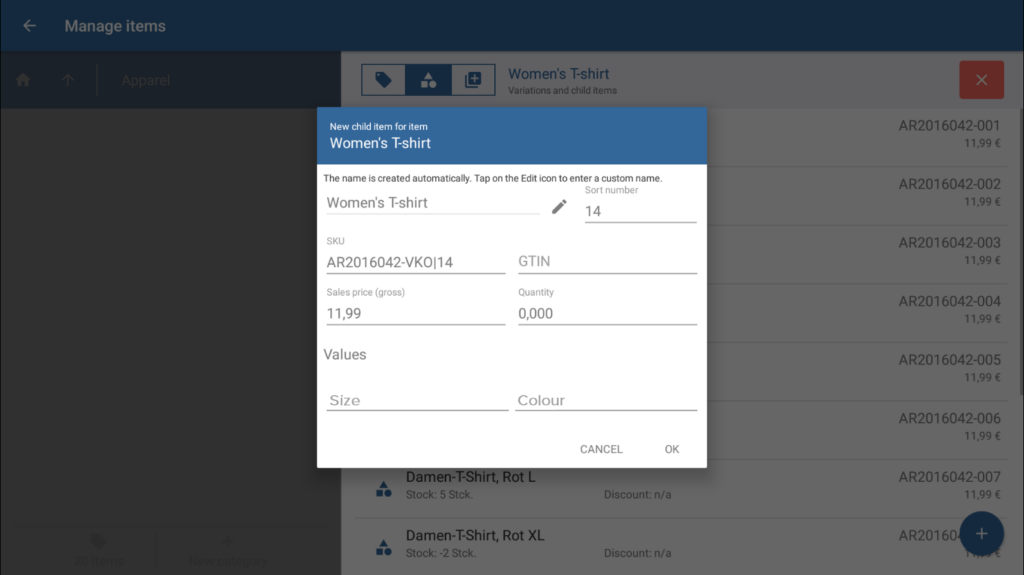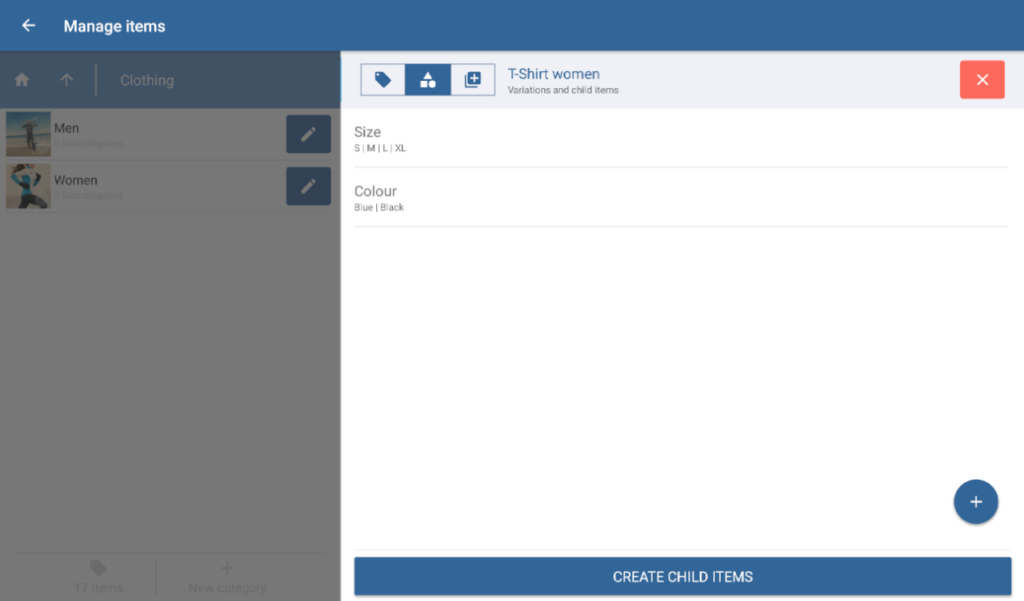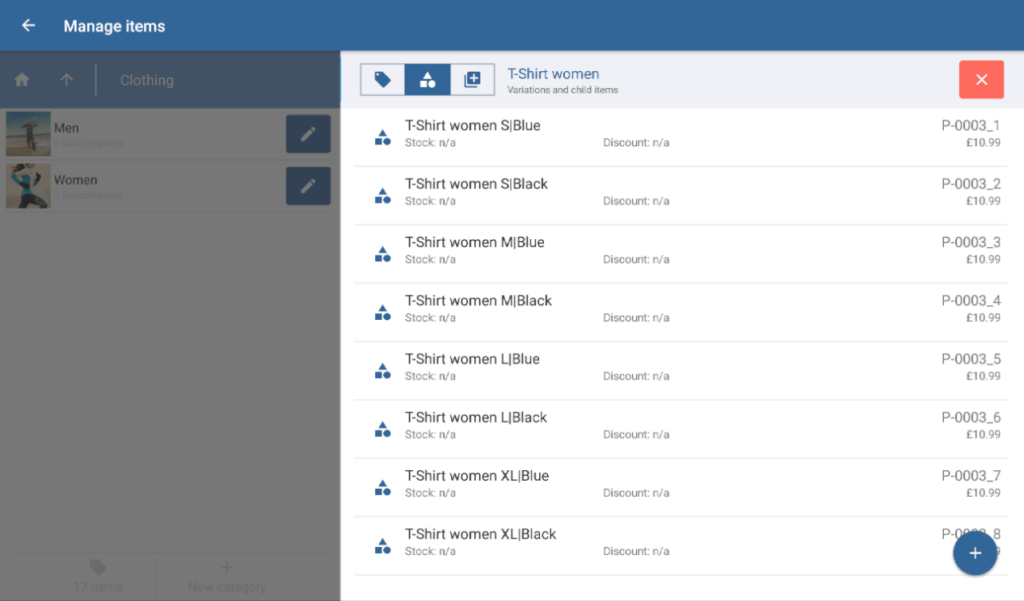Thank you for using the English version of the JTL-Guide!
We are currently still building up the English documentation; not all sections have been translated yet. Please note that there may still be German screenshots or links to German pages even on pages that have already been translated. This guide mostly addresses English speaking users in Germany.
We are currently still building up the English documentation; not all sections have been translated yet. Please note that there may still be German screenshots or links to German pages even on pages that have already been translated. This guide mostly addresses English speaking users in Germany.
Creating parent-child relationships
Your task/initial situation
You sell items that have variations, e.g. clothes in different sizes and colours. Since the differences between most variations are small, you want to manage most of the item data centrally. For this, you can use parent-child relationships and child items.
On this page you will learn how to manually create parent-child relationships and child items in JTL-POS. You can also import parent-child relationshipscand their data using the CSV import function of JTL-POS. Users of JTL-POS ERPConnected transfer parent-child relationships directly from JTL-Wawi to JTL-POS. Read our help pages on Creating child items to learn how to create child items and parent-child relationships in JTL-Wawi.
Creating a parent item
- Go to the JTL-POS menu and open Items. The dialogue box Manage items opens.
- If necessary, create a category (see Creating categories) or open the category in which your item will be located.
- Tap on Create item (plus icon). The dialogue box Item master data opens.
- Fill in the item master data for the parent item as required. All completed fields will later be used for the child items as well. You can of course adjust the data again when you create the child items.
- Use the ✓ button to save the item.
Creating child items
- Open the item master data of the parent item again.
- Go to the tab Variations.
- Tap on the button Create variation (plus icon). The dialogue box Variation of item opens.
- Specify the name of the first variation you want to create, e.g. Size.
- In the Values pane, select Add. Specify all values for the variation (for example, S, M, L, XL, …).
- Select OK. Repeat steps 2–4 if you want to add more variations to the item, e.g. Colour.
- Once you have created all variations including their values, click Create child items.
- Confirm the confirmation request about whether you want to create the child items with Yes. Subsequently, all possible combinations of the different variations are created as separate child items.
Editing child items
Child items in JTL-POS are full items that can be edited individually. In the list of child items, simply tap on the child item you want to edit. The item master data of the item opens. You can edit the item like you would edit any other item.
Related topics