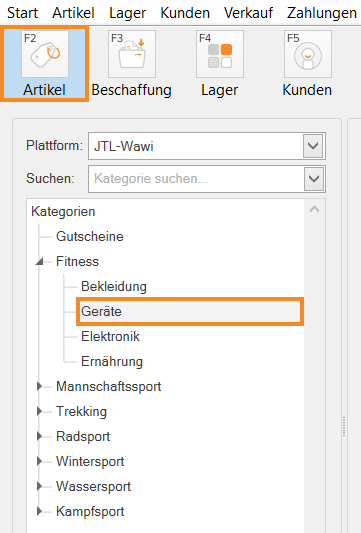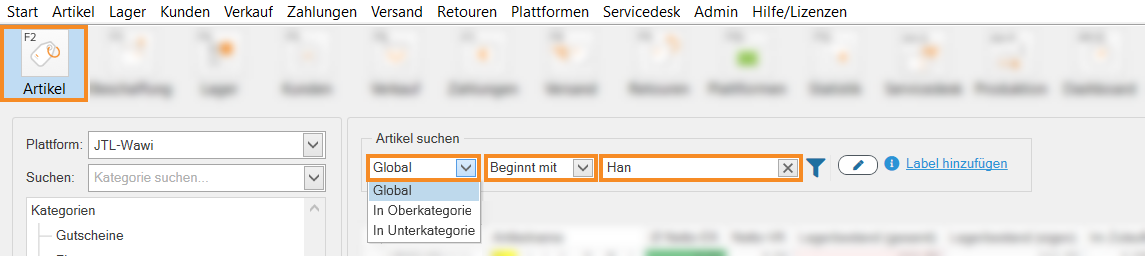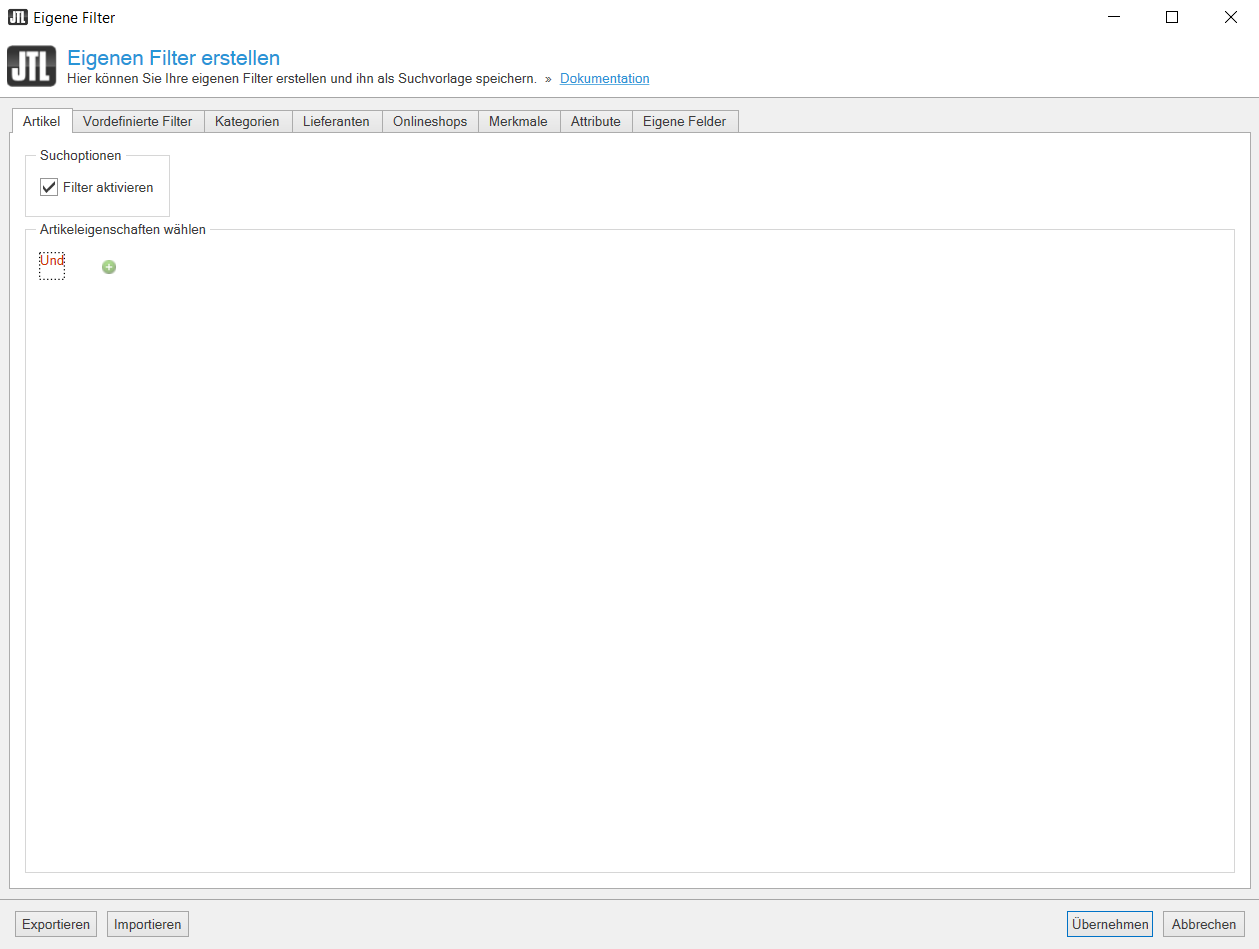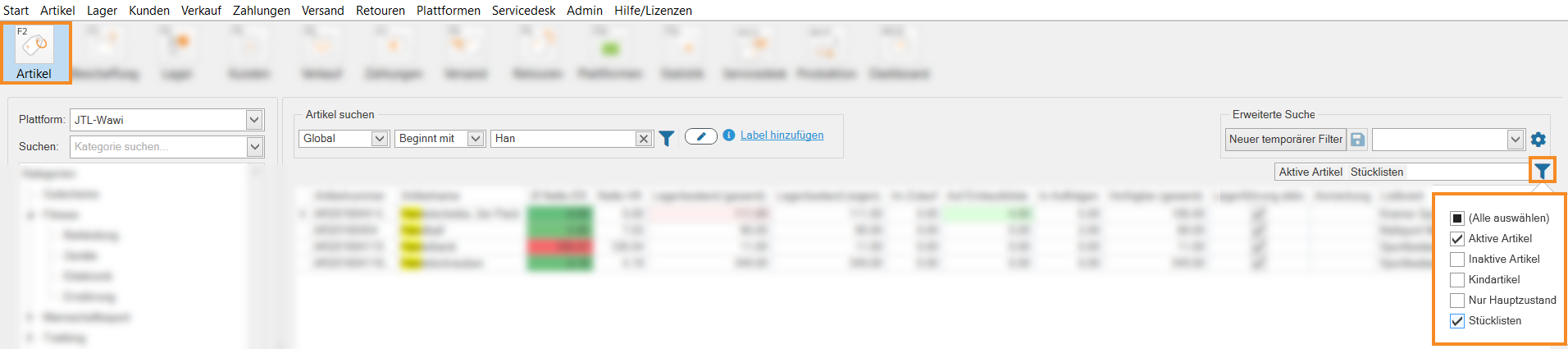Thank you for using the English version of the JTL-Guide!
We are currently still building up the English documentation; not all sections have been translated yet. Please note that there may still be German screenshots or links to German pages even on pages that have already been translated. This guide mostly addresses English speaking users in Germany.
We are currently still building up the English documentation; not all sections have been translated yet. Please note that there may still be German screenshots or links to German pages even on pages that have already been translated. This guide mostly addresses English speaking users in Germany.
Filtering items
Your task/initial situation
You have a large quantity of items in your item management and would only like to display items with certain characteristics.
Requirements/Restrictions
There are several ways to adjust the item view in JTL-Wawi using filters. Most filter types can be combined with each other.
Filtering by category
- Click the Artikel (Items) icon to go to item management in JTL-Wawi.
- Select a category in the category structure on the left.
Now you will only see the items that are in the selected category.
Searching for items
- Click the Artikel (Items) icon to go to item management in JTL-Wawi.
- In the Searching for items section, select from the drop-down menu whether you want to search for an item on a Global scale or by parent or child categories.
- In the second drop-down menu select Begins with or Contains and enter part of the item name that you are looking for. You can also only enter groups of letters.
- Option: Click Add labels and select the desired label to search only for items with a specific label. Learn more about Creating custom labels.
Advanced search
- Click the Artikel (Items) icon to go to item management in JTL-Wawi.
- In the section Advanced search, click the button New temporary filter. The dialogue box Creating custom filtersopens.
- Define the parameters you want to search for in the different tabs.
Other item filters
- Click the Artikel (Items) icon to go to item management in JTL-Wawi.
- Click the filter icon below Advanced search.
- Tick individual or multiple check boxes to filter by Inactive items, Active items, Child items, Only main condition or Bills of materials.