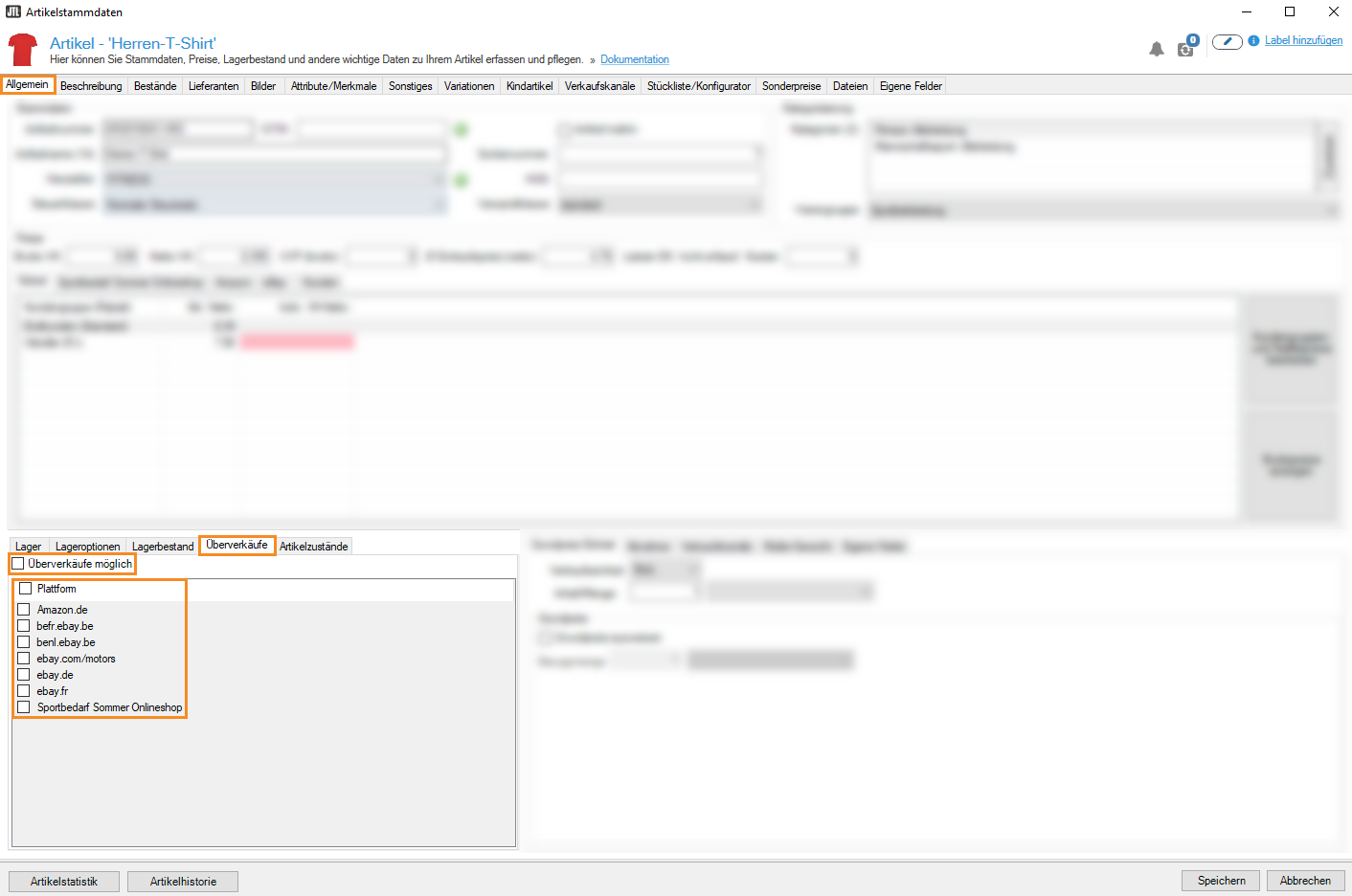Thank you for using the English version of the JTL-Guide!
We are currently still building up the English documentation; not all sections have been translated yet. Please note that there may still be German screenshots or links to German pages even on pages that have already been translated. This guide mostly addresses English speaking users in Germany.
We are currently still building up the English documentation; not all sections have been translated yet. Please note that there may still be German screenshots or links to German pages even on pages that have already been translated. This guide mostly addresses English speaking users in Germany.
Managing negative stock per platform
Stand: JTL-Wawi Version 1.6.32.1
Your task/initial situation
You are selling an item for which you want to allow negative stock on certain platforms only and therefore want to adjust the settings individually for each platform.
Requirements/Restrictions
Allow negative stock
Please note: If you allow negative stock, you allow goods to be sold that are not physically in your warehouses at the time of sale.
- Click on the Artikel (Items) icon to go to item management in JTL-Wawi.
- Navigate to the desired item via the left-hand category structure.
- Double-click on the item to open the Item master data.
- In the Negative stock tab, activate the platforms on which you want to offer negative stock for your item.
- Close the item master data by clicking Speichern (Save).
Negative stock of the item is now possible on your chosen platform.
Please note: The Allow negative stock check box alone does not activate the respective platforms. You must first activate each platform individually. However, after you have selected the platforms, they are saved. This means that you can enable or disable the Allow negative stock check box after selecting the platforms, and thus determine whether negative stock is allowed or not for all previously selected platforms at the same time.
Related topics