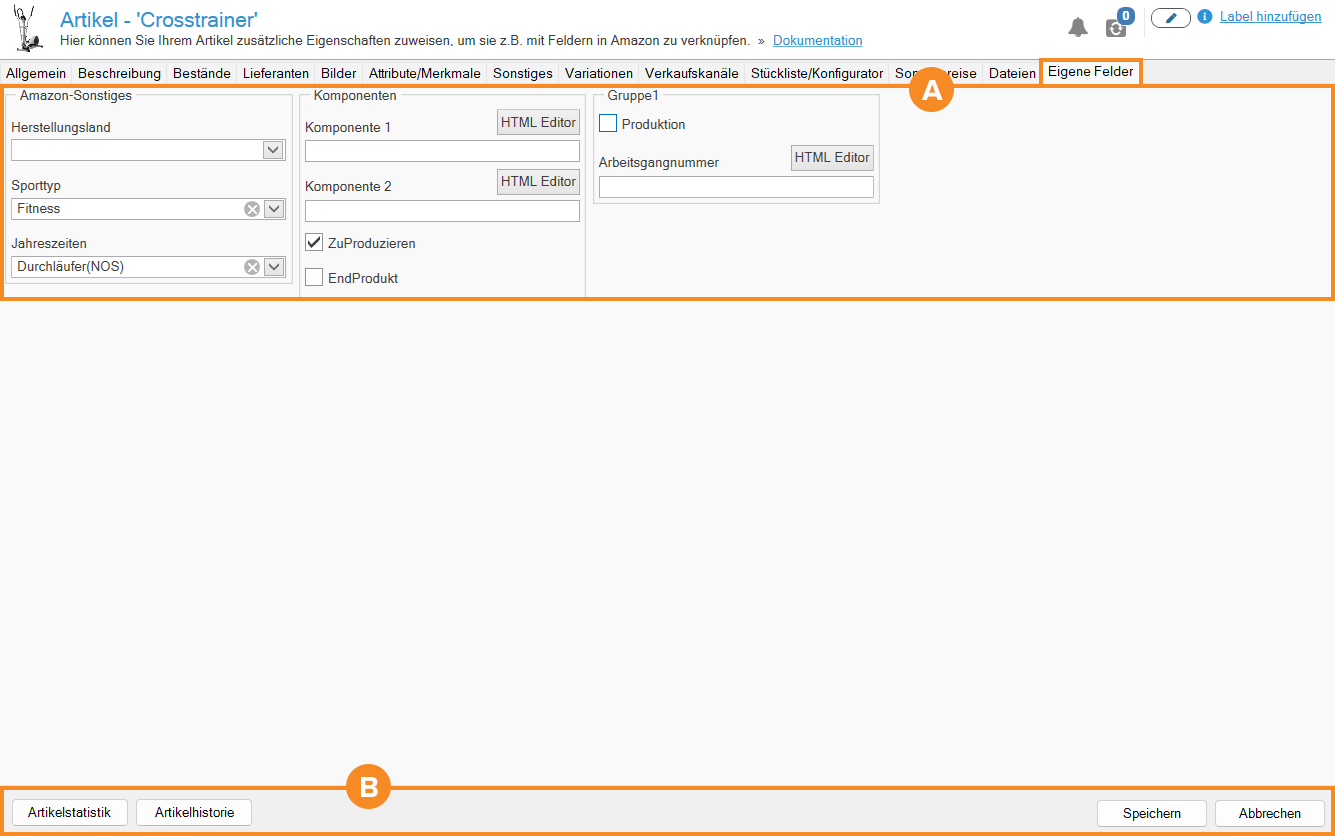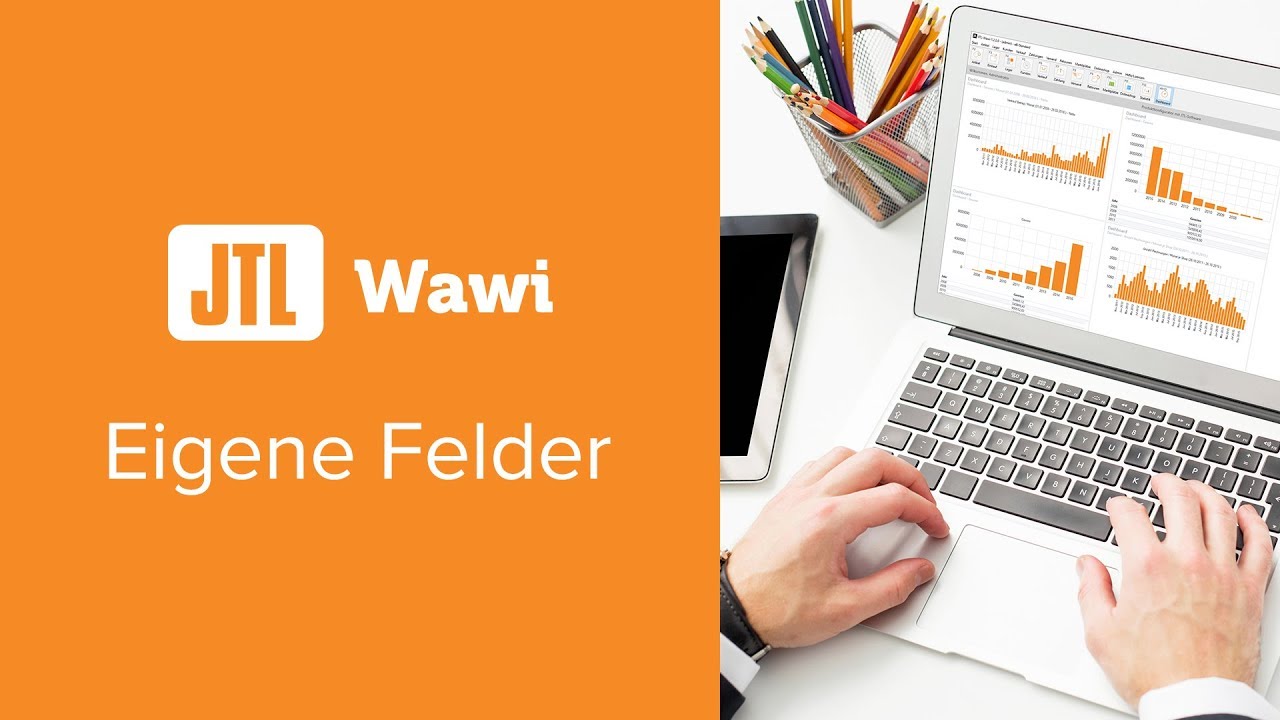We are currently still building up the English documentation; not all sections have been translated yet. Please note that there may still be German screenshots or links to German pages even on pages that have already been translated. This guide mostly addresses English speaking users in Germany.
Item master data: Custom fields
On this page, you will find a detailed description of all functions in the Custom fields tab of the item master data. You can access the tab by double-clicking on an item in the item management and switching to the Custom fields tab.
Pane A: Custom fields
Group: Enclosed by a box, you can see the group of custom fields that you have created via Admin > Custom fields. Each group can contain several custom fields. In this way, you can neatly arrange the fields you have created with a descriptive group name.
Custom fields: Within the boxes, you can see the custom fields you have created. Depending on the data type you have chosen, you will see free text fields, checkboxes, value lists, etc.
HTML editor: Use this button to open the HTML editor dialogue box, in which you can visually design text entries. The HTML commands are then transferred to the input field.
Pane B: Toolbar
Item statistics: Use this button to open the Item statistics dialogue box. Here you can see statistics on sales, rankings, procurement and warehouses, among other things.
Item history: Use this button to open the Item history dialogue box. Here you can see all the movements of the item in the warehouse.
Save: Use this button to save your details and close the item master data.
Cancel: Use this button to close the item master data without saving. Your data will be lost.
Video
Custom fields
In this video we explain how to manage custom fields in JTL-Wawi.
Related topics