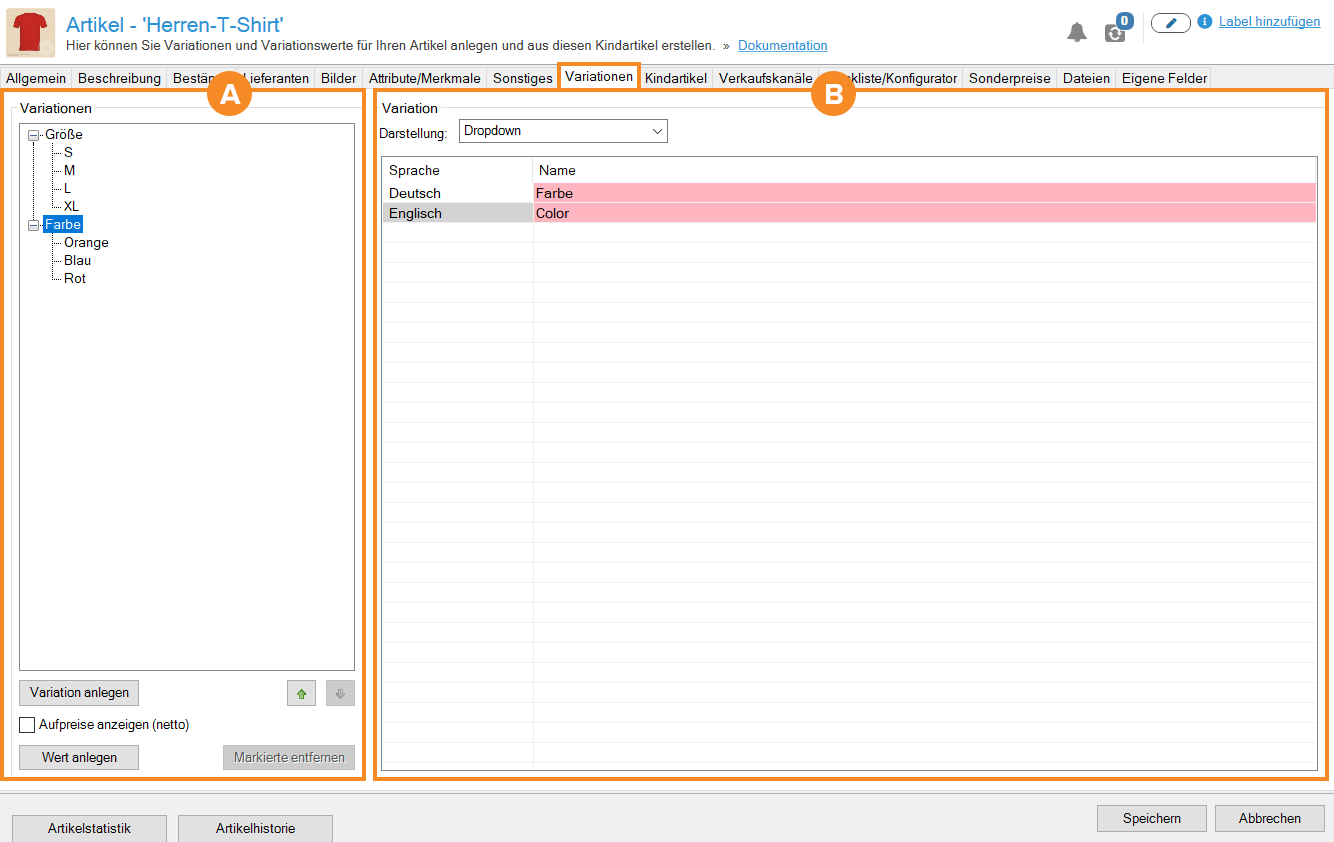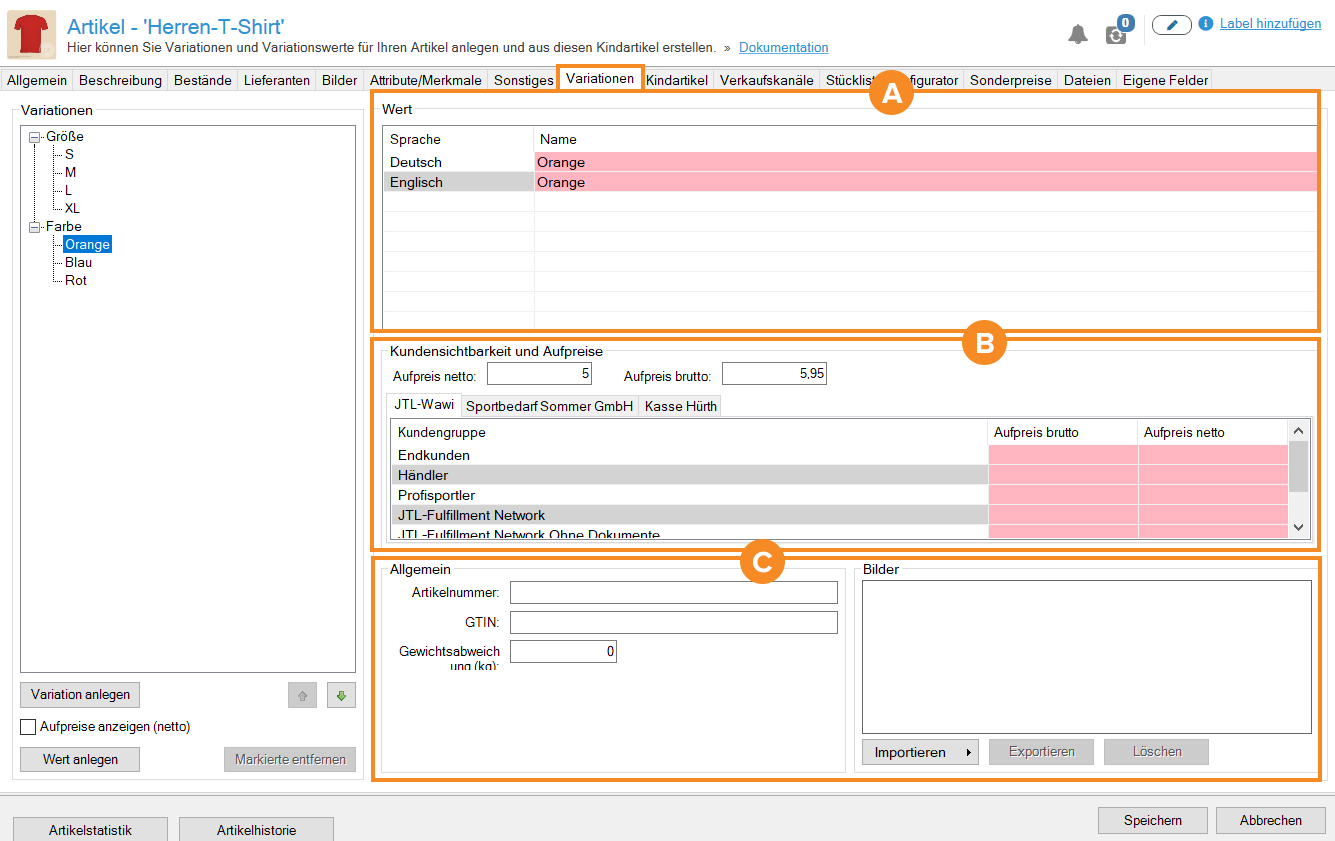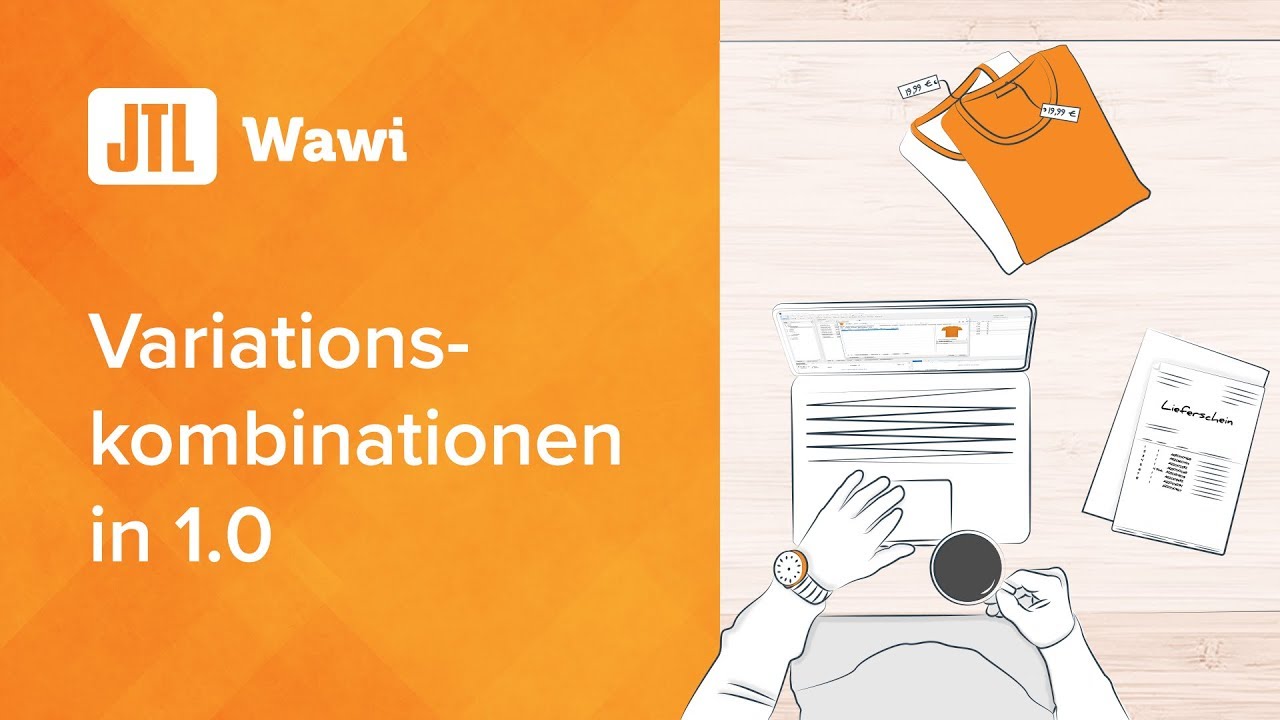We are currently still building up the English documentation; not all sections have been translated yet. Please note that there may still be German screenshots or links to German pages even on pages that have already been translated. This guide mostly addresses English speaking users in Germany.
Item master data: Variations
On this page you will find a detailed description of all the options in the Variations tab in the item master data. To learn how to create items or variation items, please read the relevant scenario.
In the Variations tab, you can specify whether your item can be purchased in various variations, such as a T-shirt in various colours and sizes. You can manage the stock centrally for all variations. However, you can also create child items after creating variations. Each child item can have its own stock, description texts, etc.
View after creating a variation
A: Variations
Create variation: Use this button to create new or additional variations for your item. Typical examples of variations are colour, size or material.
Create value: With this button you can define individual values for your variation. For example, if you have created the variation Colour, you can use this button to create the values Blue, Green and Yellow.
Remove selected: Deletes the selected variation or the selected variation value.
B: Detailed information on variations
Display mode: If you sell the item via JTL-Shop, you can select in the Display mode drop-down menu how the customer can select variations in the online shop. You can choose from the following options:
Language/Name: If you manage more than one language in JTL-Wawi, you can enter the individual translation of the variation name here by double-clicking in the Name column for each language.
View after creating a variation value
If you have created a value and then select it, further input options are available to you.
A: Value
Language/Name: If you manage more than one language in JTL-Wawi, you can enter the individual translation of the variation value name here by double-clicking in the Name column for each language.
B: Visibility and surcharges
Net/Gross surcharge: In this field, you can specify whether there should be a general surcharge for this variation, which applies to all platforms and customer groups. The surcharge is always added to the original item price. When creating child items, the surcharge will be applied.
Individual surcharges: This table allows you to specify additional surcharges for individual customer groups. These override the original surcharge.
C: General/Images
All information that you enter in the General area will only be considered if you do not create child items afterwards.
SKU: Enter a unique SKU for the variation of your item in this field. When you create a child item, the SKU entered here is ignored and the next free number of the number range for items is used.
GTIN: Enter the GTIN for the variation of your item in this field. The entered GTIN is applied when creating child items if you have created only one variation.
Weight deviation (kg): If the weight of the selected variation differs from the basic weight of your item, you can enter the difference in kilograms here. Use the minus sign to create a reduced weight for the variation of your item. The calculated weight can be output on all platforms and is also used for the correct shipping calculation.
Images: In the Images area, you can assign an image to the selected variation of your item. To do this, click on the small arrow on the Import button and choose between the options From directory or Other source. Already existing images can be edited via the corresponding Replace, Export or Delete buttons. The variation image is used if you select the Swatches option as the display mode of the variation.
Video
Child items
In this video we explain how to manage child items in JTL-Wawi.
Related topics