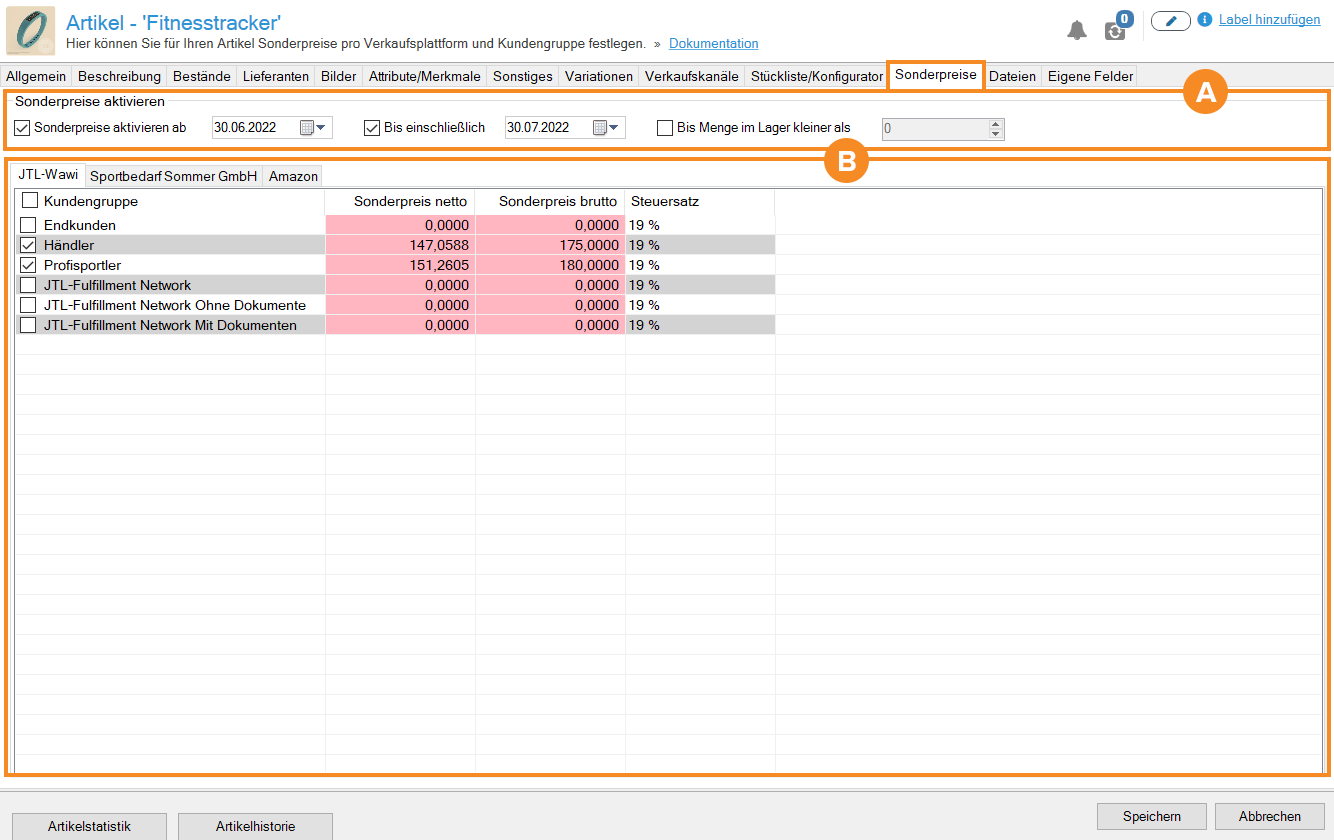We are currently still building up the English documentation; not all sections have been translated yet. Please note that there may still be German screenshots or links to German pages even on pages that have already been translated. This guide mostly addresses English speaking users in Germany.
Item master data: Special prices
On this page you will find a detailed description of all the options in the Special prices tab in the item master data. To learn how to create items in JTL-Wawi and set up special prices, please read the relevant scenario:
Go to scenario: Creating items
Go to scenario: Setting up special prices
With discount campaigns and special prices, you create additional incentives for your customers, especially in online retail. In JTL-Wawi you can set up discounts for individual items or special offers for entire product groups tailored to your needs. JTL-Wawi controls the special prices via the time limit of your discount campaign and by taking into consideration if enough stock is available. In addition, JTL-Wawi complies with the relevant legal requirements that need to be observed when it comes to discounts. The following graphic shows you an example of how you can display a special price in JTL-Shop.
In the back end settings of JTL-Shop, you can specify whether only the special price should be displayed or the standard price as well, as shown in the example.
In the Special prices tab, you can see the Activating special prices area and below that the overview table to determine the special prices for each online shop and customer group.
A: Activating special prices
In the Activating special prices area, you can set the relevant conditions for the validity of your special prices:
Start date for special prices: Activate this check box to activate your special prices and set the start date of the special price in the date field.
Up to and including: Activate this check box and define the end date of the special price in the date field. On this date, the special price is deactivated and the standard price is automatically applied again.
Until stock level is less than: If you work with stock levels, you can use this check box to determine starting from which stock quantity your special price should be deactivated again. This ensures that the availability of your special price item is guaranteed.
You have the option of combining both check box options (time period and stock level). Both details are then taken into account equally and ensure that your special price is deactivated as soon as one of the two requirements is no longer met.
B: Overview table of special prices
In the overview table, you can specify the special prices for your item. Use the tabs to select the appropriate platform for which you want to set up the special prices. For each platform, you can see the corresponding customer groups.
First activate the check box of the desired customer group. Double-click on the fields Net special price or Gross special price, highlighted in red. You can now enter a special price.
By confirming your entries via Save, your entered information will be applied and is available to the corresponding platforms. An online shop synchronisation might be necessary.
Related topics