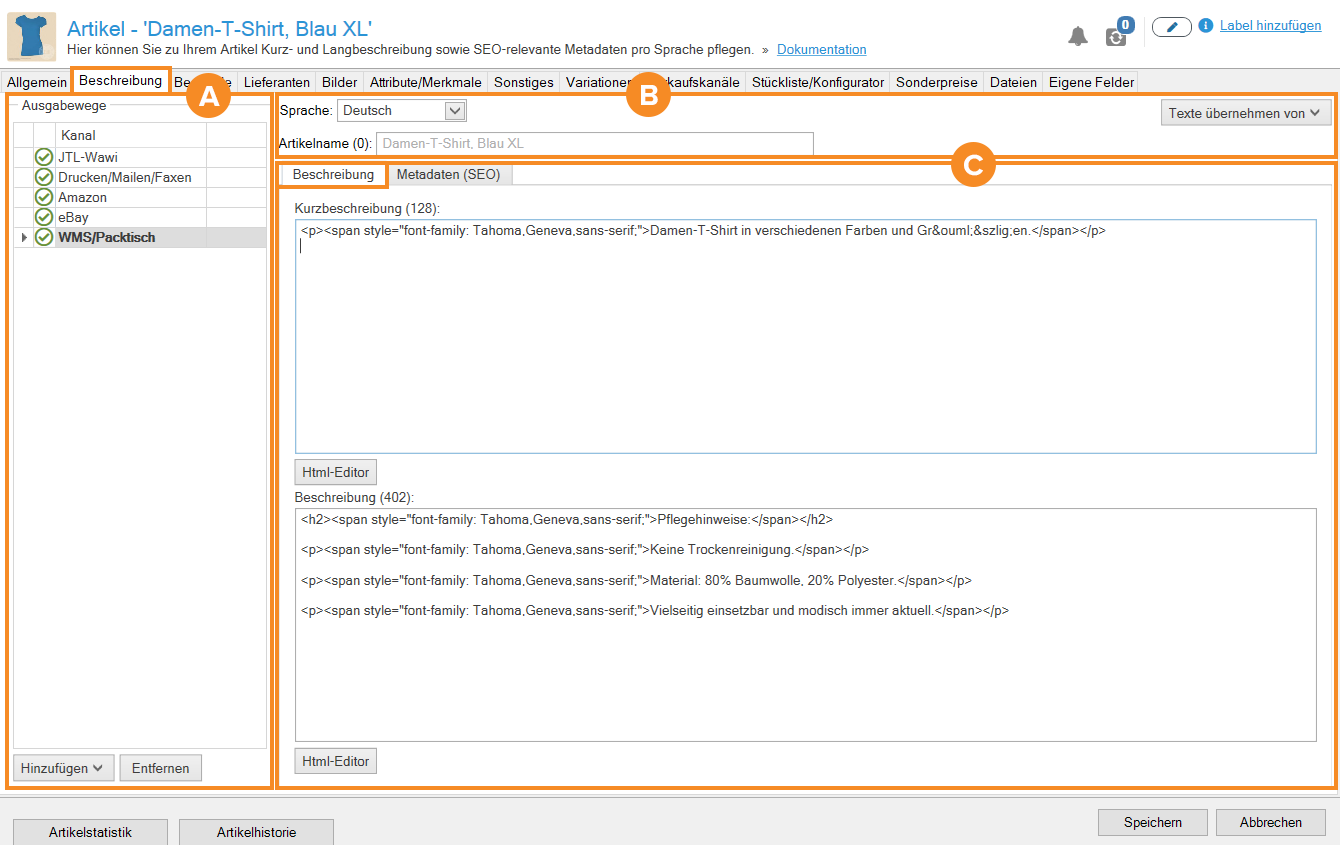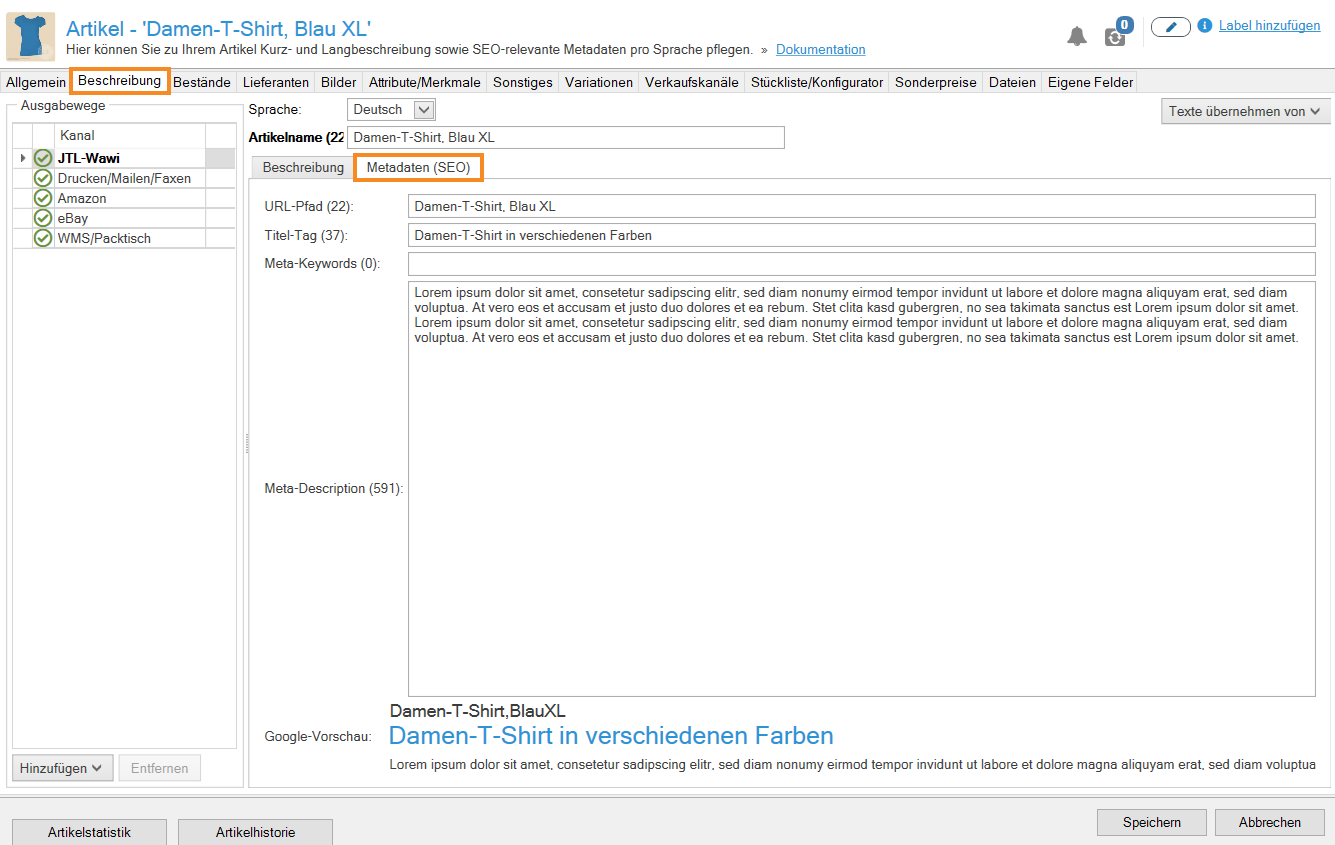We are currently still building up the English documentation; not all sections have been translated yet. Please note that there may still be German screenshots or links to German pages even on pages that have already been translated. This guide mostly addresses English speaking users in Germany.
Item master data: Description
On this page you will find a detailed description of all the options in the Description tab of the item master data. Double-click on an item to open the Item master data dialogue box. To learn how to create items, please read the relevant scenario.
The Description tab allows you to add unique descriptions and meta data to your items. You can manage your texts and data separately per Output method or Channel and Language. It is a powerful and effective tool, especially for search engine optimisation, which offers you a wide range of design options for unique content and thus a good search engine ranking.
Dialogue box structure
A: Output method
The output methods available to you are listed individually in the selection table. By default, the specifications JTL-Wawi and Print/Email/Fax are already available. The Add button allows you to add the following output methods: the platforms eBay and Amazon, Online shops connected to JTL-Wawi, and WMS/PackingBench.
B: Language selection
Language
Use the Language drop-down menu to define for which language the description texts and meta data should be used. You can define which languages you use under Admin > General settings > Languages. Read more on the topic here. For your online shops, you must also activate the languages in the online shop settings. Read more on the topic here.
Item name
Below the language selection is the Item name field. Here you can see the name that has been entered in the item master data. In the brackets behind the Item name, you can find the number of characters used for the item name, including spaces. You can also choose a different item name for each output method and platform.
C: Description
In the Description tab, you can create a Brief description and a Description for your item.
Brief description: In this field, you can write a short and concise description of your item, for example, for the item overview in the online shop.
Description: In this field, you can write a more detailed description, for example, containing detailed item information that is usually displayed on the product info page in the online shop or portal.
HTML editor: You can open the Html editor via the Html editor button below the text fields. Here you can structure and format your texts. For example, the editor allows you to easily assign your headlines (h1-h6 tags) and insert images, links or videos. The HTML editor (also called a WYSIWYG editor) offers similar possibilities that you may know from the usual word processing programmes.
C: Meta data
In the Meta data tab, you can make settings that are relevant for search engines and that require sufficient care and attention.
URL path
The URL path of your product info page usually consists of the item name that you have entered in the master data. An example URL could look like this: http://your-online-shop.com/item-x-y-name-z.
Since the item name is already the h1 heading on your product page, it may make sense to use a different and possibly more relevant URL. This can be advantageous, for example, if you shorten the URL, so that it only contains essential information or add a frequently searched keyword. As a result, the corresponding keyword in the URL will be displayed in bold in the search results and will be easier to remember.
Enter the new (SEO) URL path into the input field. Please note that all you have to do is provide your new item name. You do not have to enter your online shop domain here and can fill in the field with “item x keyword”, for example. All non-permitted characters and spaces are automatically converted into hyphens. Your newly created URL could look like this: http://your-online-shop.com/item-x-keyword.
Title tag
A very important meta tag and ranking factor is the title tag of a page. Assign this title wisely and in compliance with certain rules that are crucial for a good ranking and a better user experience. JTL-Wawi helps you design your meta data.
In the title tag of your product info page, the most important information should be at the beginning and the textual relevance should decrease towards the end of the tag. Your title tag should also not exceed a certain text length or number of characters, otherwise the page title might be cut off in the search results.
A preview of the possible Google snippet can be found below the input fields for the meta data. Here you can see what your listing will look like in the search results pages (SERPs).
Meta keywords
In this input field, you have the option of entering suitable keywords for your item. These must be entered separated by a comma. However, since meta keywords are no longer relevant, you do not need to fill in this field.
Meta description
The Meta description is a very important meta tag and can have a significant impact on the so-called click-through rate (CTR) and thus improve the overall ranking of your page.
Therefore, choose a concise, attention-grabbing description text that encourages clicking and summarizes the content of your page. Again, make sure you have the optimal text length, so that your text is not cut off. The Google preview under the text fields helps you choose the right text length.
Google preview
It makes sense to enter the meta data based on the current trends of search engine optimisation, to match it well and create it according to certain rules. In the search results, you will usually find the Title tag, URL path and Meta description that you have specified.
The Google preview shows a live view of the texts that you have entered via the meta data input fields. This means you can check your input in real time and optimise it according to SEO.
Related topics